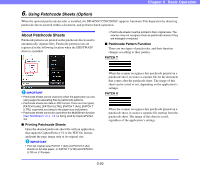Canon 3624B002 User Manual - Page 54
Handling a Double Feed, When Press Start Key Appears
 |
View all Canon 3624B002 manuals
Add to My Manuals
Save this manual to your list of manuals |
Page 54 highlights
5. Check to verify the last saved image, and resume scanning. ■ When "Press Start Key" Appears When the Rapid Recovery System is enabled in the ISIS/ TWAIN driver settings, the following message appears on the display panel after you remove the jammed paper. Chapter 3 Basic Operation Return the jammed document page to the top of the document stack yet to be scanned, and press the Start key to resume scanning. IMPORTANT The Rapid Recovery System setting in the ISIS/TWAIN driver causes the following process to occur after a paper jam. (See "[Rapid Recovery System] Check Box" on p. 8-18.) • When the Rapid Recovery System is disabled, images scanned before the paper jam occurs are saved as files, scanning finishes, finished and an error message is displayed. In this case, restart scanning from the document page where the paper jam occurred, or from the beginning. • When the Rapid Recovery System is enabled, scanning pauses when a paper jam is detected, and an error message is displayed. Start Key IMPORTANT • When you press the Start key, the image of the document page that caused the paper jam is deleted before scanning resumes. • If you press the Stop key, the images of pages prior to the paper jam being detected are saved and the scan ends. In this case, restart scanning from the document page where the paper jam occurred, or from the beginning. Handling a Double Feed When a double feed is detected while scanning, an error message appears on the PC and on the display panel, and transport stops. 3-24