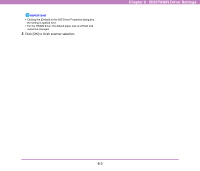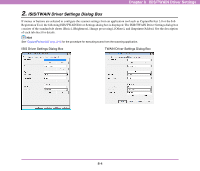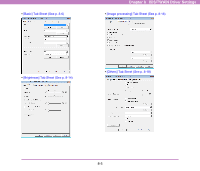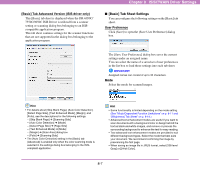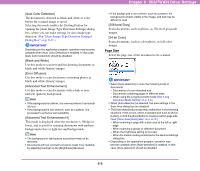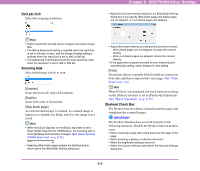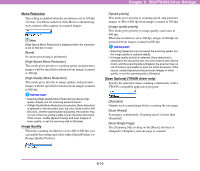Canon 3624B002 User Manual - Page 113
Auto Color Detection], Black and White], Error Diffusion], Advanced Text Enhancement], 256-level Gray]
 |
View all Canon 3624B002 manuals
Add to My Manuals
Save this manual to your list of manuals |
Page 113 highlights
[Auto Color Detection] The document is detected as black-and-white or color before the scanned image is saved. Selecting this mode enables the [Setting] button for opening the [Auto Image Type Detection Settings] dialog box, where you can make settings for auto image type detection. (See "[Auto Image Type Detection Settings] Dialog Box" on p. 8-11.) IMPORTANT Depending on the application program, operation may become unstable when [Auto Color Detection] is enabled. In that case, [Auto Color Detection] should be disabled. [Black and White] Use this mode to scan text and line drawing documents as black-and-while (binary) images. [Error Diffusion] Use this mode to scan documents containing photos as black-and-white (binary) images. [Advanced Text Enhancement] Use this mode to scan documents with a dark or nonuniform (pattern) background. Hint • If the background is uniform, it is removed where it surrounds the text. • If the background is non-uniform, such as a pattern, it is processed to enhance text readability. [Advanced Text Enhancement II] This mode is displayed when the resolution is 300 dpi or lower, and is good for scanning documents with uniform background colors or light text and backgrounds. Hint • The background in tight spaces around text may not be removed. • Documents with low-contrast text can be made more readable by adjusting Contrast on the [Brightness] tab sheet. Chapter 8 ISIS/TWAIN Driver Settings • If the background is non-uniform, such as a pattern, the background remains visible in the image, and text may be difficult to read. [256-level Gray] Scans documents, such as photos, as 256-level grayscale images. [24-bit Color] Scans documents, such as color photos, as full-color images. Page Size Select the page size of the document to be scanned. IMPORTANT • Select [Auto-detection] to scan the following kinds of documents. - Documents of a non-standard size - Documents containing pages of different sizes - When using the Long Document mode (See "Long Document Mode Setting" on p. 3-4.) • When [Auto-detection] is selected, the area settings in the Scan Area dialog box are disabled. • The [Auto-detection] process may malfunction in the following situations. If this occurs, select a standard size such as [A4] or [Letter], or click the [Area] button to create a custom page size. (See "[Scan Area] Dialog Box" on p. 8-12.) - When scanning a page with a dark area at the left or right edge - When scanning a glossy or reflective document - When the brightness setting is incorrect - When the Custom setting is selected in the Gamma Settings dialog box • Depending on the application program, operation may become unstable when [Auto-detection] is enabled. In that case, [Auto-detection] should be disabled. 8-8