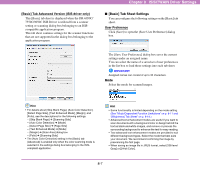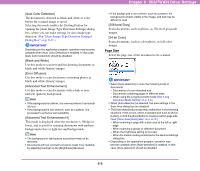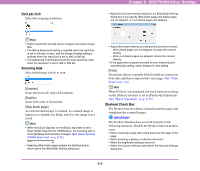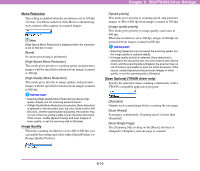Canon 3624B002 User Manual - Page 116
Mode-Dependent Function Limitations, Auto Image Type Detection Settings] Dialog, Area] button
 |
View all Canon 3624B002 manuals
Add to My Manuals
Save this manual to your list of manuals |
Page 116 highlights
[Area] button Open the [Scan Area] dialog box to specify the area to scan. (See "[Scan Area] Dialog Box" on p. 8-12.) IMPORTANT The [Area] button is not displayed if the application program provides its own function to specify the scan area. ■ Mode-Dependent Function Limitations The following tab sheet functions are partially disabled according to the selected mode. For details on the [Brightness] tab sheet settings, see "[Brightness] Tab Sheet" on p. 8-14. Basic Settings Tab Sheet Image processing Others Chapter 8 ISIS/TWAIN Driver Settings ■ [Auto Image Type Detection Settings] Dialog Box This dialog box appears when you select [Auto Color Detection], and enables you to make settings for detecting whether scanned images are in color or black-and-white, and select the mode to use when an image is detected as black-and-white. Prescan Batch Separation (ISIS driver) JPEG Transfer Color drop-out Prevent Bleed Through / Remove Background Border Removal Erase Dot Edge emphasis Moire Reduction Deskew Scanning Modes Auto Color Detection Black and White Error Diffusion Advanced Text Enhancement - ✔- ✔✔ Advanced Text Enhancement II - ✔- ✔ ✔ 256-level Gray 24-bit Color ✔ : available for setting, - : not available for setting, or auto Color Saturation/Proportion of Color These settings are for judging whether a document is in color. Depth of color in documents is detected by [Color Saturation], and [Proportion of Color] is used to judge a color document. IMPORTANT • Changing these settings is not normally necessary. Change them only if you want a document of light colors to be judged to be a black-and-white document. • Select [24-bit Color] if color documents are judged to be blackand-white documents with the default settings. [Mode in case of binary] Select the scanning mode when a page is judged to be black-and-white. 8-11