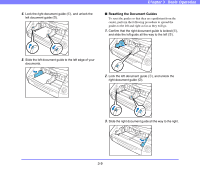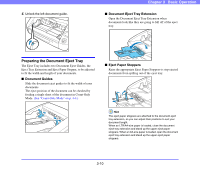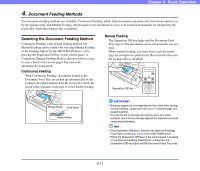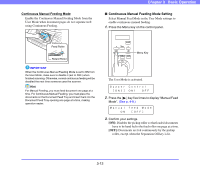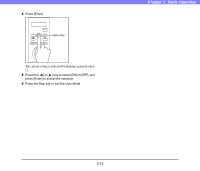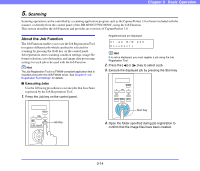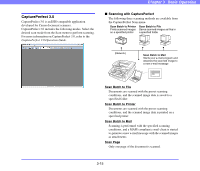Canon 3624B002 User Manual - Page 40
Preparing the Document Eject Tray, Document Guides, Document Eject Tray Extension
 |
View all Canon 3624B002 manuals
Add to My Manuals
Save this manual to your list of manuals |
Page 40 highlights
4. Unlock the left document guide. Chapter 3 Basic Operation ■ Document Eject Tray Extension Open the Document Eject Tray Extension when documents look like they are going to fall off of the eject tray. Preparing the Document Eject Tray The Eject Tray includes two Document Eject Guides, the Eject Tray Extension and Eject Paper Stopper, to be adjusted to fit the width and length of your documents. ■ Document Guides Slide the document eject guides to fit the width of your documents. The eject position of the document can be checked by feeding a single sheet of the document in Count-Only Mode. (See "Count-Only Mode" on p. 4-4.) ■ Eject Paper Stoppers Raise the appropriate Eject Paper Stoppers to stop ejected documents from spilling out of the eject tray. Hint The eject paper stoppers are attached to the document eject tray extension, so you can adjust their positions to suit your document length. When an LTR/A4-size paper is loaded, close the document eject tray extension and stand up the upper eject paper stoppers. When an A3-size paper is loaded, open the document eject tray extension and stand up the upper eject paper stoppers. 3-10