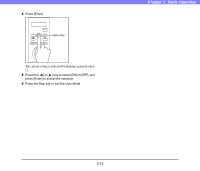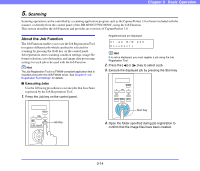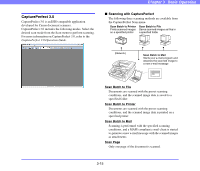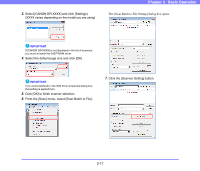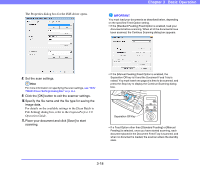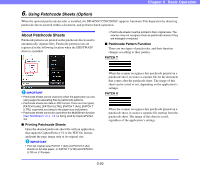Canon 3624B002 User Manual - Page 48
CapturePerfect 3.0, Operation Guide, The Properties dialog box for the ISIS driver opens.
 |
View all Canon 3624B002 manuals
Add to My Manuals
Save this manual to your list of manuals |
Page 48 highlights
The Properties dialog box for the ISIS driver opens. Chapter 3 Basic Operation IMPORTANT You must load your documents as described below, depending on the specified Feed Option setting. • If the [Standard Feeding] Feed Option is enabled, load your documents before scanning. When all of the documents have been scanned, the Continue Scanning dialog box appears. 8. Set the scan settings. Hint For more information on specifying the scan settings, see "ISIS/ TWAIN Driver Settings Dialog Box" on p. 8-4. 9. Click the [OK] button to exit the scanner settings. 10. Specify the file name and the file type for saving the image data. For details on the available settings in the [Scan Batch to File Setting] dialog box, refer to the CapturePerfect 3.0 Operation Guide. 11. Place your document and click [Save] to start scanning. • If the [Manual Feeding] Feed Option is enabled, the Separation Off key is lit and the Document Feed Tray is raised. You must insert one page at a time to be scanned, and press the Stop key to display the Continue Scanning dialog box. Separation Off Key • If a Feed Option other than [Standard Feeding] or [Manual Feeding] is selected, once you have started scanning, each document placed in the Document Feed Tray is scanned, and when no document is loaded, the scanner enters the standby state. 3-18