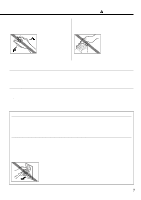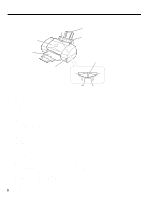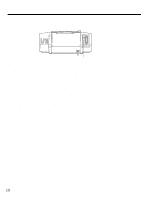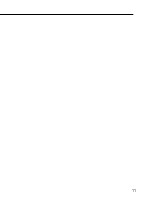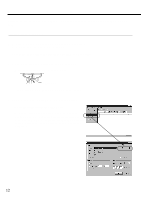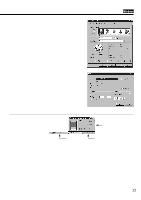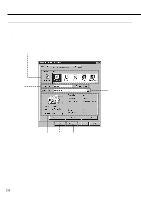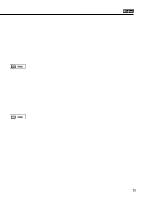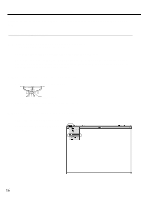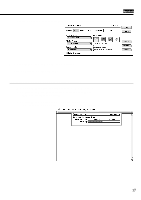Canon BJC 6100 User Guide - Page 12
Printing Your Document - windows 7
 |
View all Canon BJC 6100 manuals
Add to My Manuals
Save this manual to your list of manuals |
Page 12 highlights
Printing Your Document After you set up the printer, start printing. This section describes how to print a document on plain paper. Printing from Windows 1 Create a document using an application program. (Or, open the file you wish to print.) Specify the paper size in the application program you are using. 2 Make sure that the printer is set up properly. ΠMake sure that the printer is switched on. POWER lamp Load a stack of plain paper into the auto sheet feeder. 3 Specify the print settings in the printer driver. ΠOpen the Printer Properties dialog box. Select the command used for printing, then click the Properties button. (Depending on the application program you use, the print operation procedure may be different. Refer to the documentation of your application program.) 12