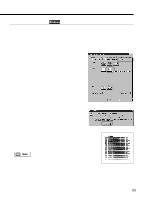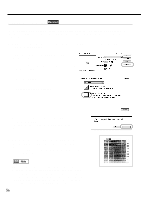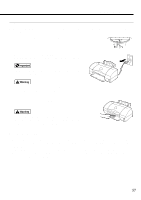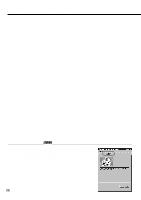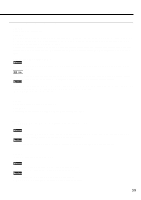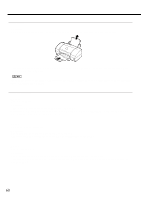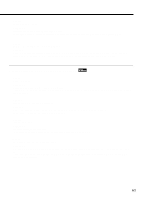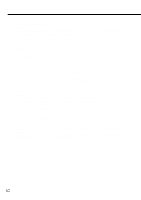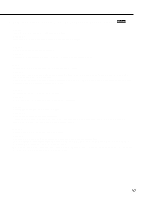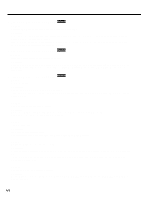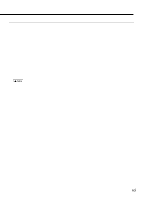Canon BJC 6100 User Guide - Page 60
Paper jams, Paper misfeeds
 |
View all Canon BJC 6100 manuals
Add to My Manuals
Save this manual to your list of manuals |
Page 60 highlights
Paper jams Solution: Slowly pull the paper out from the paper feed side or the paper output side, whichever is easier. If the paper tears and some of it is left in the printer, switch the printer off, open the front cover and remove the jammed paper fragments. Note If you cannot remove the jammed paper, press the POWER button twice to eject the jammed paper automatically. Start the print job again. Paper misfeeds Cause: Paper is too thick. Solution: Feed manually through the manual feed slot of the printer. Paper within the range from 64 to 105 g/m2 can be loaded in the auto sheet feeder. Paper thicker than 0.6 mm cannot be loaded in the auto sheet feeder. Cause: Auto sheet feeder overloaded. Solution: Check that you do not exceed the sheet feeder capacity. Paper will not feed correctly if you exceed the described number of sheets. Cause: Paper rest not raised. Solution: The paper rest should be raised unless you are loading A5 Landscape or envelopes. If the paper rest is not raised, the media will not slide fully into the paper feed slot and will not feed into the printer correctly. 60