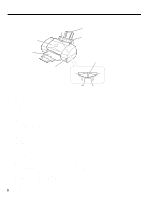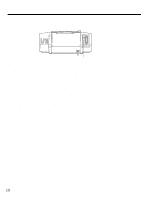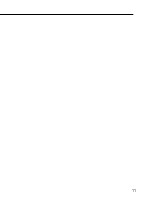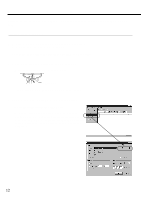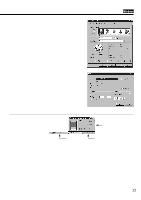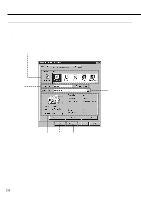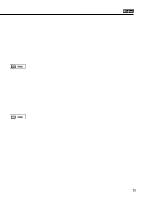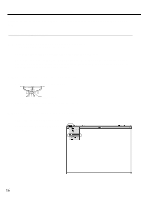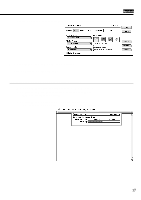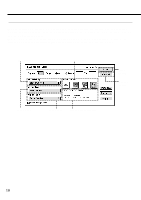Canon BJC 6100 User Guide - Page 13
Start printing from the application program. - drivers
 |
View all Canon BJC 6100 manuals
Add to My Manuals
Save this manual to your list of manuals |
Page 13 highlights
Printing Your Document Specify the necessary print settings in the printer driver. (For details, see next page.) Ž Click the OK button to close the Printer Properties dialog box. 4 Start printing from the application program. Click the OK button. Printing begins. The following screen appears during printing. Œ Ž ŒBJ Backgrounder The BJ Backgrounder is displayed to the lower right corner of the screen. You can cancel or pause the print job. BJ Background Monitor The BJ Background Monitor is launched automatically and is minimised on the Windows Taskbar. You can cancel the print job, change the order of the documents you print or even switch the priority of background printing over the processing of another application program. ŽBJ Status Monitor The BJ Status Monitor checks the status of the printer. If an error occurs, the BJ Status Monitor displays the cause of the error and a solution. The BJ Status Monitor also detects the remaining ink of the BJ Cartridge and displays a warning message when the ink is low. 13