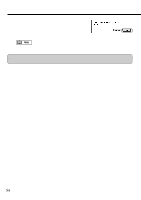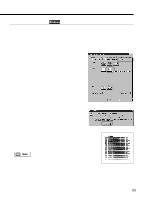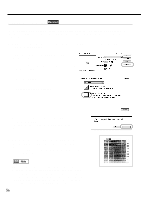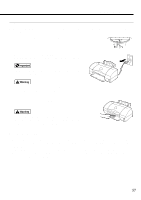Canon BJC 6100 User Guide - Page 52
Make sure that the printer is switched on., Select normal print head cleaning in the, printer driver
 |
View all Canon BJC 6100 manuals
Add to My Manuals
Save this manual to your list of manuals |
Page 52 highlights
1 Make sure that the printer is switched on. 2 Select normal print head cleaning in the printer driver. Œ Select Page Setup from the File menu, then click the Utilities button. Select Print head cleaning. Ž Select either or both BJ Cartridges for print head cleaning. All Colours: Cleans the print heads of both BJ Cartridges. Black: Cleans the print head of the Black BJ Cartridge. Colour: Cleans the print head of the Colour BJ Cartridge. Click the OK button. The POWER lamp starts flashing and print head cleaning begins. It takes approximately 30 seconds until the POWER lamp stops flashing and the normal print head cleaning operation is completed. 52

52
1
Make sure that the printer is switched on.
2
Select normal print head cleaning in the
printer driver.
Select Page Setup from the File menu, then click
the Utilities button.
Select Print head cleaning.
Select either or both BJ Cartridges for print head
cleaning.
All Colours: Cleans the print heads of both BJ Cartridges.
Black:
Cleans the print head of the Black BJ Cartridge.
Colour:
Cleans the print head of the Colour BJ Cartridge.
Click the OK button.
The POWER lamp starts flashing and print head
cleaning begins.
It takes approximately 30 sec-
onds until the POWER lamp stops flashing and
the normal print head cleaning operation is com-
pleted.