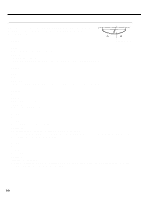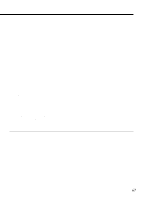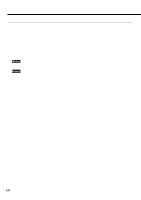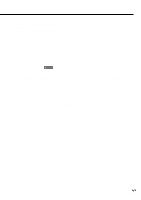Canon BJC 6100 User Guide - Page 71
Print side rubbed and stained, Printed and on-screen colour do not match
 |
View all Canon BJC 6100 manuals
Add to My Manuals
Save this manual to your list of manuals |
Page 71 highlights
Troubleshooting q Print side rubbed and stained Cause: The Paper Thickness Lever is not positioned correctly. Solution: When you print data that consumes a large quantity of ink, the print side may be rubbing because it has a tendency to curl, depending on the media you are using. If this occurs, set the Paper Thickness Lever to the Down position. For details, refer to the Refernce Guide CD-ROM. q Printed and on-screen colour do not match The colour reproduction methods used by monitors differ from those used by printers. In addition, the printed colour tones may not perfectly match those on the screen display because the colours vary depending on the circumstances in which the display is viewed and the monitor's colour calibration settings. For example, objects that appear blue on the screen are printed purple, and objects that appear pale green on the screen are printed dark green. However, if the differences are extreme, the items below should be checked. Cause: The print head nozzles in one of the BJ Cartridges are clogged or one of the inks has run out. Solution: Print a nozzle check pattern and check the status of the print heads. Cause: The printer driver settings are not correct. Solution: To print a photo, select the correct print mode icon for the document you are printing (e.g., SuperPhoto). Also check that the BJ Cartridge and Media Type settings match the BJ Cartridge and media you are using. 71