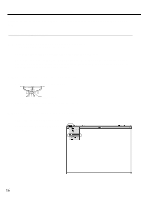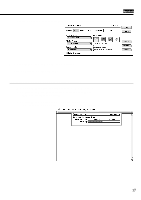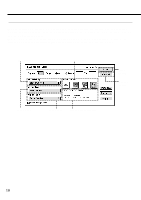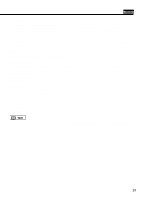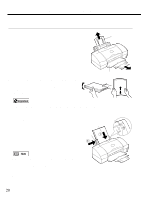Canon BJC 6100 User Guide - Page 21
Printing area, Loading Paper A4 size
 |
View all Canon BJC 6100 manuals
Add to My Manuals
Save this manual to your list of manuals |
Page 21 highlights
Loading Paper (A4 size) When the print job is finished... Check the printed sheets as they are ejected from the printer. As soon as about 20 sheets have stacked on the paper output tray, remove them. If the printed sheets are excessively curled after they are ejected from the printer, remove each sheet immediately to prevent curled sheets from blocking other sheets ejected from the printer. Printing area To ensure the best print quality, the printer allows a margin along each edge of the media. (The printing area varies according to the media size.) Please note that the term "printing area" represents both the recommended area for the optimum print quality and the entire area where the printer can technically print. Printing area (dark shade): Canon recommends that you print within this area. Printable area (light shade): The area in which it is possible to print. However, printing in this area can adversely affect the print quality or the paper feed precision. The printable area for A4-size paper is 203.2mm(W) x 289.0mm(H) (8"x 11-3/8"). 21