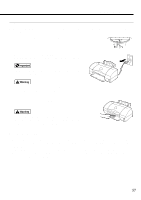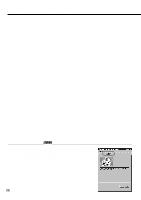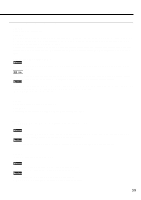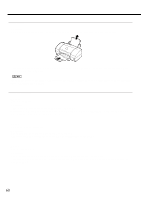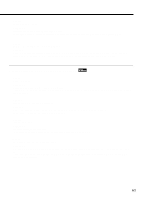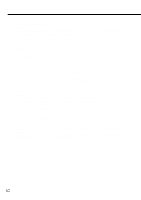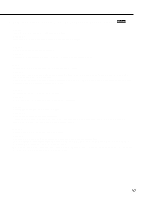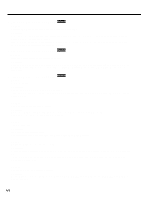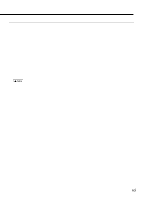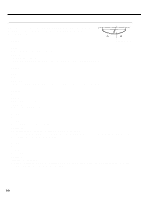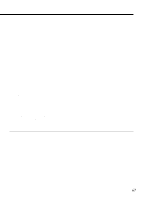Canon BJC 6100 User Guide - Page 62
Cause, Solution - troubleshooting
 |
View all Canon BJC 6100 manuals
Add to My Manuals
Save this manual to your list of manuals |
Page 62 highlights
Cause: Print spool is not operating correctly. Solution: Open the Printer Properties dialog box directly from the Start menu. Click on the Spool settings button in the Details tab and then select "Print directly to the printer". Cause: Printer port LPT1: fault (when using the parallel interface only). Solution: Check the status of the printer port LPT1. For details about checking the status of the printer port, refer to the Troubleshooting section of the Reference Guide on the Setup Software & Reference Guide CD-ROM. Cause: Printer port set to LPT 1 using USB interface cable Solution: Change the printer port to USB. Or, use a parallel interface cable after you have shut down Windows and switched the printer off. To change the printer port, open the Printer Properties dialog box directly from the Start menu. Click the Details tab and then specify USBPRNnn (nn: numerals) in the "Print to the following port" box. Cause: Installed printer driver not operating correctly. Solution: Remove the installed BJ printer driver and then install the printer driver again. To uninstall the printer driver, select Programs and then BJ Printer from the Windows Start menu and click Uninstall. Then follow the on-screen instructions. When connecting to the USB interface running under Windows 98, refer to the "Additional Notes on Handling the USB Interface" manual provided with the printer. Cause: WPS (Windows Printing System) driver is installed on the computer. Solution: Change the WPS driver port setting to FILE or delete the WPS driver. To change the port setting, open the WPS Driver Properties window. In the Details tab, select FILE in the "Print to the following port" box. To delete the WPS driver, select Programs and then Windows Printing System from the Windows Start menu and click Uninstall. Then follow the on-screen instructions. 62