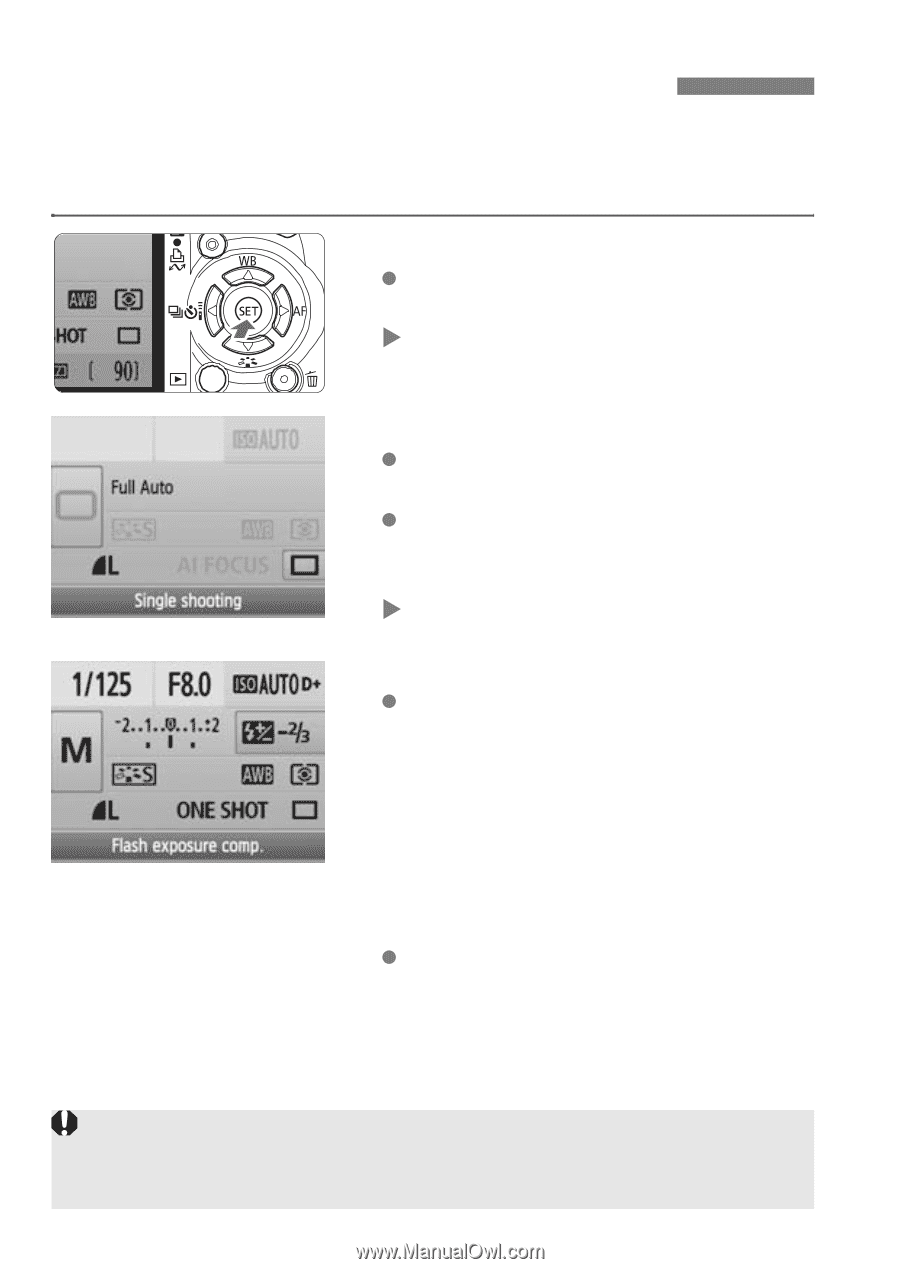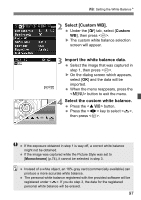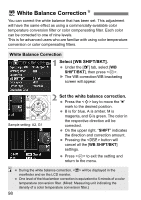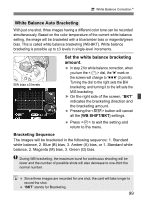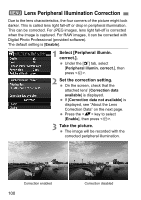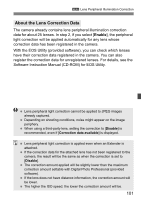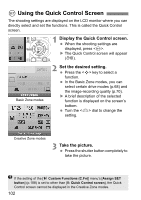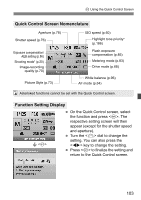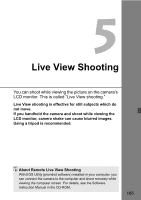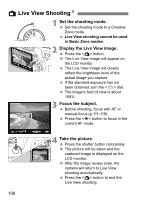Canon EOS Rebel T1i EOS REBEL T1i/EOS 500D Instruction Manual - Page 102
Using the Quick Control Screen
 |
View all Canon EOS Rebel T1i manuals
Add to My Manuals
Save this manual to your list of manuals |
Page 102 highlights
0 Using the Quick Control Screen The shooting settings are displayed on the LCD monitor where you can directly select and set the functions. This is called the Quick Control screen. 1 Display the Quick Control screen. When the shooting settings are displayed, press . X The Quick Control screen will appear (7). Basic Zone modes 2 Set the desired setting. Press the key to select a function. In the Basic Zone modes, you can select certain drive modes (p.68) and the image-recording quality (p.70). X A brief description of the selected function is displayed on the screen's bottom. Turn the dial to change the setting. Creative Zone modes 3 Take the picture. Press the shutter button completely to take the picture. If the setting of the [7 Custom Functions (C.Fn)] menu's [Assign SET button] (p.188) is set to other than [0: Quick Control screen], the Quick Control screen cannot be displayed in the Creative Zone modes. 102