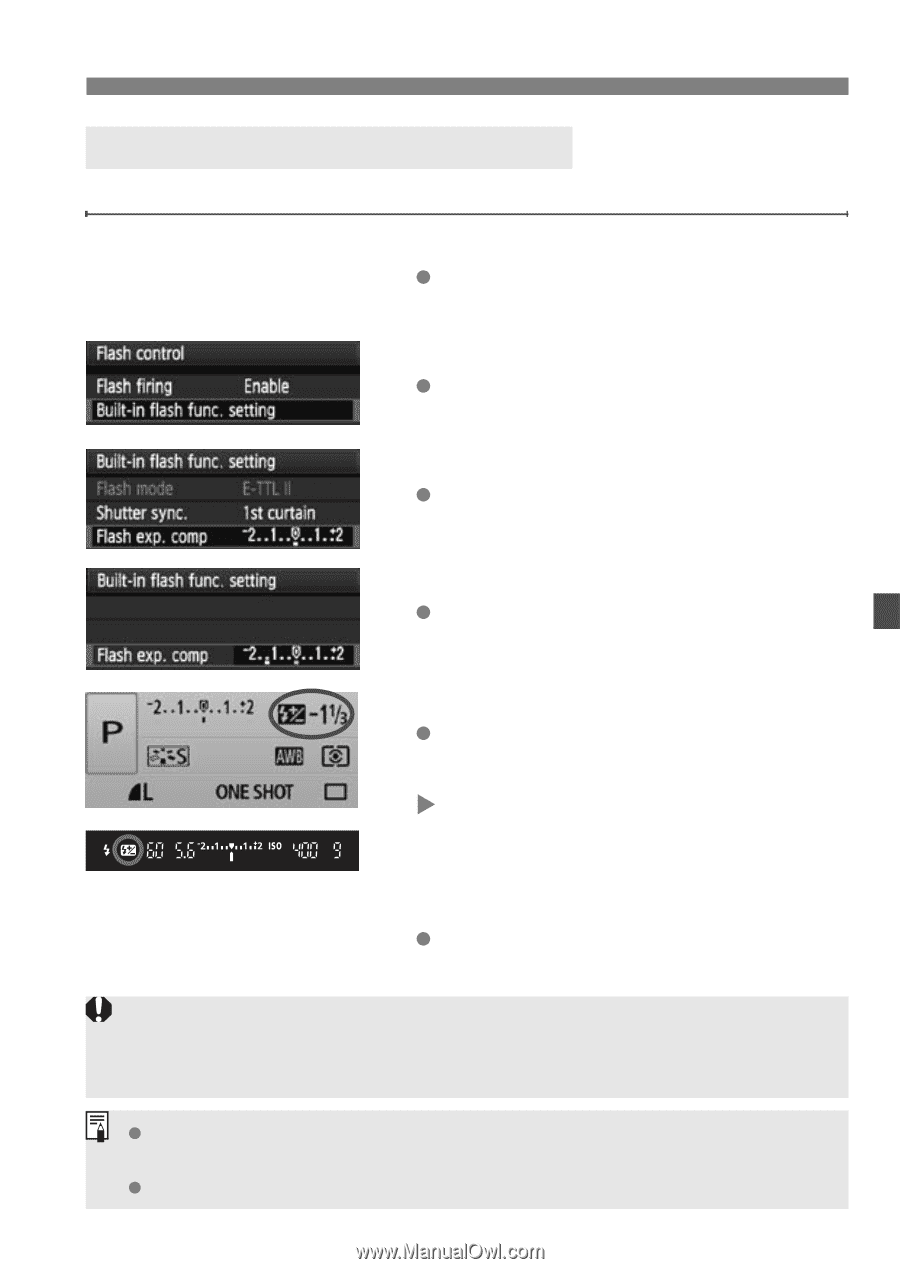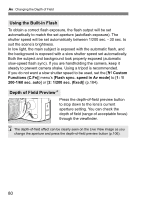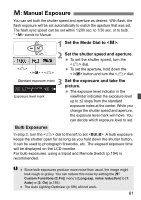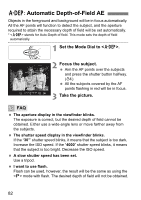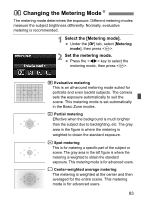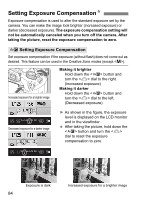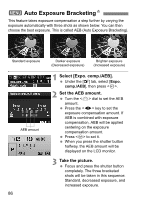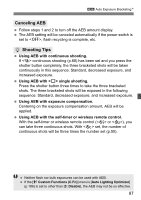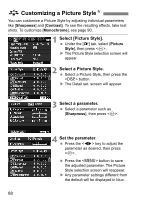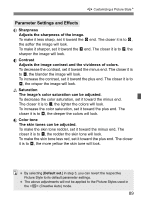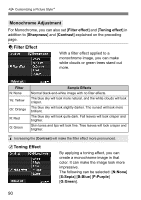Canon EOS Rebel T1i EOS REBEL T1i/EOS 500D Instruction Manual - Page 85
Flash Exposure Compensation
 |
View all Canon EOS Rebel T1i manuals
Add to My Manuals
Save this manual to your list of manuals |
Page 85 highlights
Setting Exposure CompensationN y Flash Exposure CompensationN Set flash exposure compensation if the flash exposure of the subject does not come out as desired. 1 Select [Flash control]. Under the [1] tab, select [Flash control], then press . 2 Select [Built-in flash func. setting]. Select [Built-in flash func. setting], then press . 3 Select [Flash exp. comp]. Select [Flash exp. comp], then press . 4 Set the flash exposure compensation amount. To make the flash exposure brighter, press the key. (Increased exposure) Or to make it darker, press the key. (Decreased exposure) After setting the flash exposure compensation amount, press . X When you press the shutter button halfway, the icon and flash exposure compensation amount will be displayed on the LCD monitor and the icon will appear in the viewfinder. After taking the picture, do steps 1 to 4 to return the flash exposure compensation amount to zero. If the [7 Custom Functions (C.Fn)] menu's [Auto Lighting Optimizer] (p.186) is set to a setting other than [3: Disable], the image may look bright even if a decreased exposure compensation or flash exposure compensation has been set. The flash exposure compensation amount can also be set or canceled with the Quick Control screen (p.102). The exposure compensation can also be set with [2 Expo. comp./AEB] menu (p.86). 85