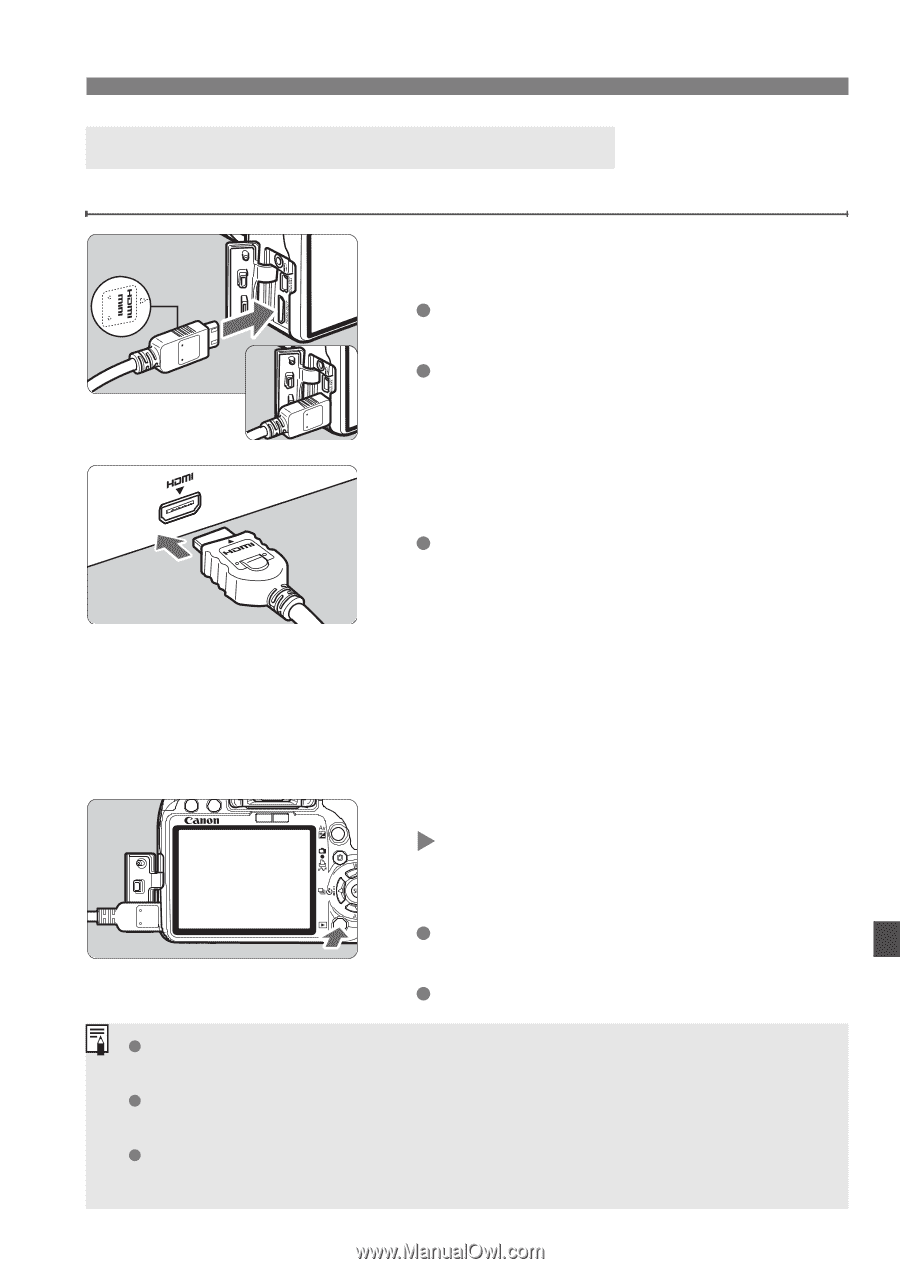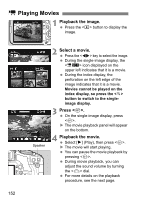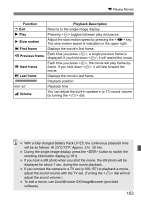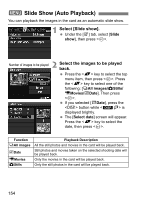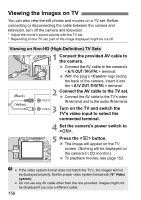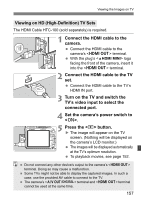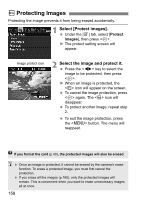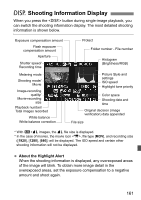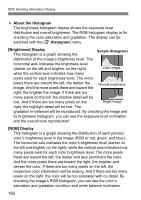Canon EOS Rebel T1i EOS REBEL T1i/EOS 500D Instruction Manual - Page 157
Viewing on HD High-Definition TV Sets
 |
View all Canon EOS Rebel T1i manuals
Add to My Manuals
Save this manual to your list of manuals |
Page 157 highlights
Viewing the Images on TV Viewing on HD (High-Definition) TV Sets The HDMI Cable HTC-100 (sold separately) is required. 1 Connect the HDMI cable to the camera. Connect the HDMI cable to the camera's terminal. With the plug's logo facing the front of the camera, insert it into the terminal. 2 Connect the HDMI cable to the TV set. Connect the HDMI cable to the TV's HDMI IN port. 3 Turn on the TV and switch the TV's video input to select the connected port. 4 Set the camera's power switch to . 5 Press the button. X The image will appear on the TV screen. (Nothing will be displayed on the camera's LCD monitor.) The images will be displayed automatically at the TV's optimum resolution. To playback movies, see page 152. Do not connect any other device's output to the camera's terminal. Doing so may cause a malfunction. Some TVs might not be able to display the captured images. In such a case, use the provided AV cable to connect to the TV. The camera's terminal and terminal cannot be used at the same time. 157