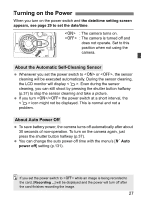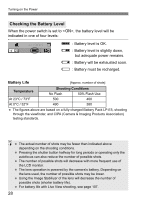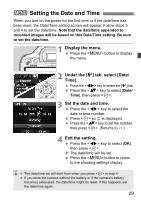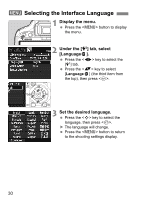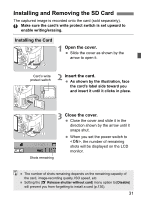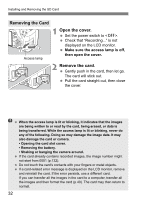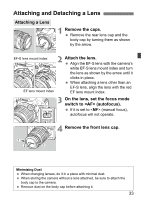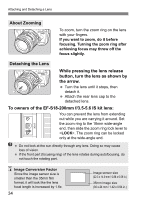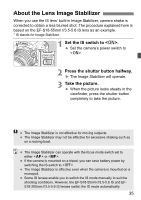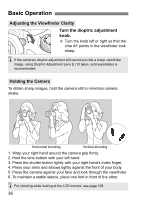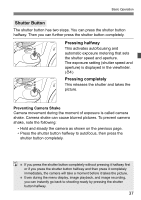Canon EOS Rebel T1i EOS REBEL T1i/EOS 500D Instruction Manual - Page 32
Open the cover., Remove the card., Removing the Card - sd card
 |
View all Canon EOS Rebel T1i manuals
Add to My Manuals
Save this manual to your list of manuals |
Page 32 highlights
Installing and Removing the SD Card Removing the Card Access lamp 1 Open the cover. Set the power switch to . Check that "Recording..." is not displayed on the LCD monitor. Make sure the access lamp is off, then open the cover. 2 Remove the card. Gently push in the card, then let go. The card will stick out. Pull the card straight out, then close the cover. When the access lamp is lit or blinking, it indicates that the images are being written to or read by the card, being erased, or data is being transferred. While the access lamp is lit or blinking, never do any of the following. Doing so may damage the image data. It may also damage the card or camera. • Opening the card slot cover. • Removing the battery. • Shaking or banging the camera around. If the card already contains recorded images, the image number might not start from 0001 (p.132). Do not touch the card's contacts with your fingers or metal objects. If a card-related error message is displayed on the LCD monitor, remove and reinstall the card. If the error persists, use a different card. If you can transfer all the images in the card to a computer, transfer all the images and then format the card (p.40). The card may then return to normal. 32