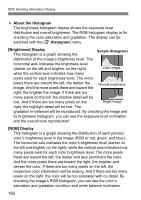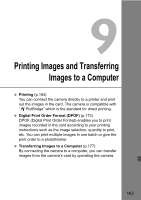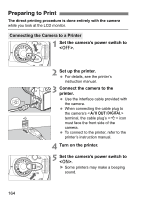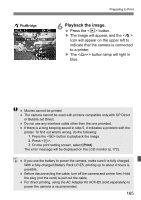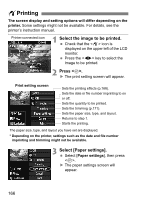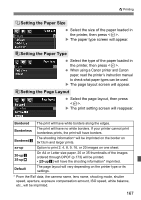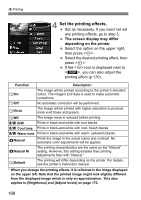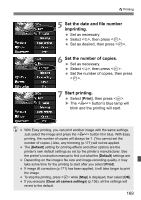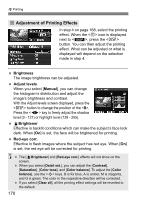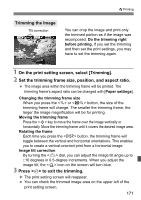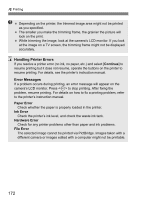Canon EOS Rebel T1i EOS REBEL T1i/EOS 500D Instruction Manual - Page 167
Setting the Paper Size, Setting the Paper Type, Setting the Layout
 |
View all Canon EOS Rebel T1i manuals
Add to My Manuals
Save this manual to your list of manuals |
Page 167 highlights
wPrinting QSetting the Paper Size Select the size of the paper loaded in the printer, then press . X The paper type screen will appear. YSetting the Paper Type Select the type of the paper loaded in the printer, then press . When using a Canon printer and Canon paper, read the printer's instruction manual to check what paper types can be used. X The page layout screen will appear. USetting the Page Layout Select the page layout, then press . X The print setting screen will reappear. Bordered The print will have white borders along the edges. Borderless The print will have no white borders. If your printer cannot print borderless prints, the print will have borders. Borderedc The shooting information* will be imprinted on the border on 9x13cm and larger prints. xx-up Option to print 2, 4, 8, 9, 16, or 20 images on one sheet. 20-upc 35-upp On A4 or Letter size paper, 20 or 35 thumbnails of the images ordered through DPOF (p.173) will be printed. • [20-upc] will have the shooting information* imprinted. Default The page layout will vary depending on the printer type or its settings. * From the Exif data, the camera name, lens name, shooting mode, shutter speed, aperture, exposure compensation amount, ISO speed, white balance, etc., will be imprinted. 167