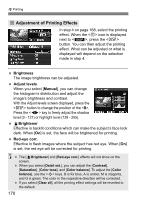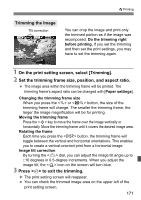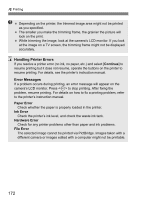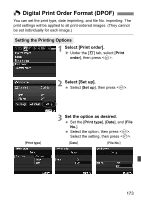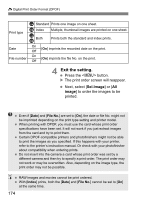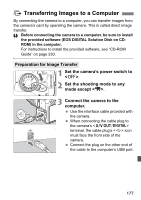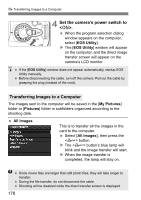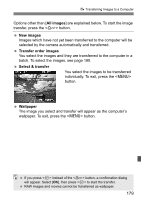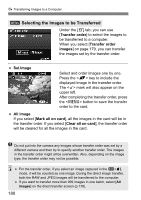Canon EOS Rebel T1i EOS REBEL T1i/EOS 500D Instruction Manual - Page 175
Print Ordering
 |
View all Canon EOS Rebel T1i manuals
Add to My Manuals
Save this manual to your list of manuals |
Page 175 highlights
W Digital Print Order Format (DPOF) Print Ordering Sel.Image Quantity Total images selected Select and order images one by one. Press the button to display the three-image view. To return to the singleimage display, press the button. After completing the print order, press the button to save the print order to the card. [Standard] [Both] Press the key to set the number of copies to be printed for the displayed image. Check mark Index icon [Index] Press the key to checkmark the box and the image will be included in the index print. All image If you select [Mark all on card], one copy of all the images in the card will be set for printing. If you select [Clear all on card], the print order will be cleared for all the images in the card. If you select "All image", RAW images and movies will not be included in the print order. When using a PictBridge printer, print no more than 400 images for one print order. If you specify more than this, all the images might not be printed. 175