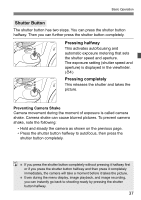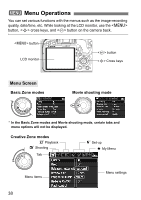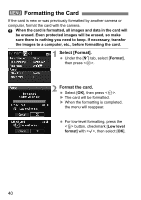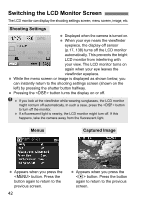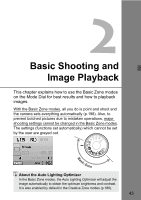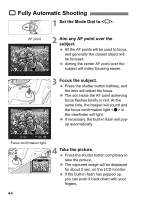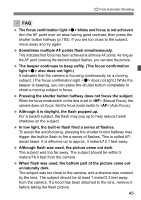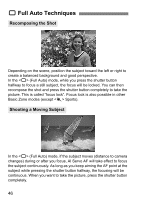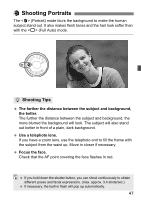Canon EOS Rebel T1i EOS REBEL T1i/EOS 500D Instruction Manual - Page 42
Switching the LCD Monitor Screen
 |
View all Canon EOS Rebel T1i manuals
Add to My Manuals
Save this manual to your list of manuals |
Page 42 highlights
Switching the LCD Monitor Screen The LCD monitor can display the shooting settings screen, menu screen, image, etc. Shooting Settings Displayed when the camera is turned on. When your eye nears the viewfinder eyepiece, the display-off sensor (p.17, 138) turns off the LCD monitor automatically. This prevents the bright LCD monitor from interfering with your view. The LCD monitor turns on again when your eye leaves the viewfinder eyepiece. While the menu screen or image is displayed as shown below, you can instantly return to the shooting settings screen (shown on the left) by pressing the shutter button halfway. Pressing the button turns the display on or off. If you look at the viewfinder while wearing sunglasses, the LCD monitor might not turn off automatically. In such a case, press the button to turn off the monitor. If a fluorescent light is nearby, the LCD monitor might turn off. If this happens, take the camera away from the fluorescent light. Menus Captured Image Appears when you press the button. Press the button again to return to the previous screen. 42 Appears when you press the button. Press the button again to return to the previous screen.