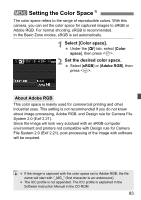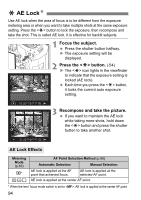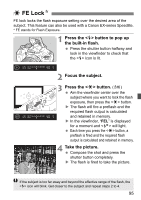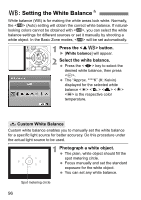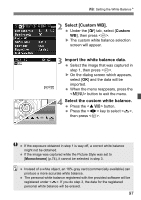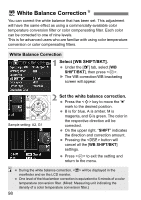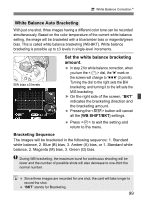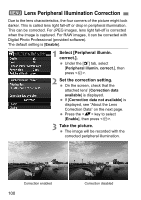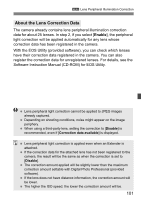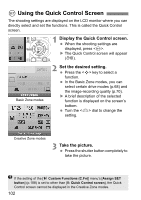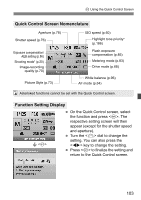Canon EOS Rebel T1i EOS REBEL T1i/EOS 500D Instruction Manual - Page 98
White Balance Correction
 |
View all Canon EOS Rebel T1i manuals
Add to My Manuals
Save this manual to your list of manuals |
Page 98 highlights
2 White Balance CorrectionN You can correct the white balance that has been set. This adjustment will have the same effect as using a commercially-available color temperature conversion filter or color compensating filter. Each color can be corrected to one of nine levels. This is for advanced users who are familiar with using color temperature conversion or color compensating filters. White Balance Correction 1 Select [WB SHIFT/BKT]. Under the [2] tab, select [WB SHIFT/BKT], then press . X The WB correction/WB bracketing screen will appear. Sample setting: A2, G1 2 Set the white balance correction. Press the key to move the " " mark to the desired position. B is for blue, A is amber, M is magenta, and G is green. The color in the respective direction will be corrected. On the upper right, "SHIFT" indicates the direction and correction amount. Pressing the button will cancel all the [WB SHIFT/BKT] settings. Press to exit the setting and return to the menu. During the white balance correction, will be displayed in the viewfinder and on the LCD monitor. One level of the blue/amber correction is equivalent to 5 mireds of a color temperature conversion filter. (Mired: Measuring unit indicating the density of a color temperature conversion filter.) 98