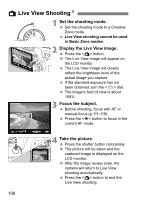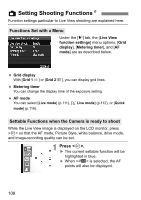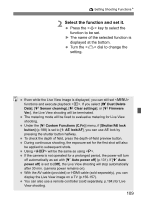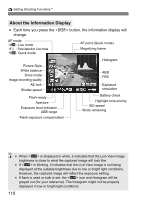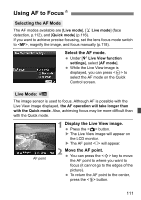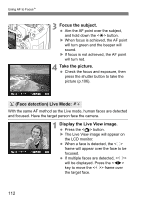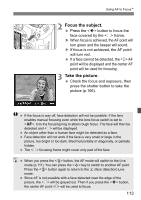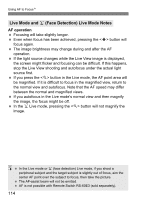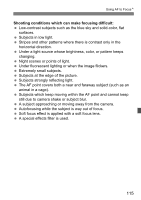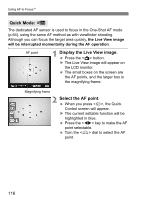Canon EOS Rebel T1i EOS REBEL T1i/EOS 500D Instruction Manual - Page 111
Using AF to Focus
 |
View all Canon EOS Rebel T1i manuals
Add to My Manuals
Save this manual to your list of manuals |
Page 111 highlights
Using AF to FocusN Selecting the AF Mode The AF modes available are [Live mode], [u Live mode] (face detection, p.112), and [Quick mode] (p.116). If you want to achieve precise focusing, set the lens focus mode switch to , magnify the image, and focus manually (p.118). Select the AF mode. Under [6 Live View function settings], select [AF mode]. While the Live View image is displayed, you can press to select the AF mode on the Quick Control screen. Live Mode: d The image sensor is used to focus. Although AF is possible with the Live View image displayed, the AF operation will take longer than with the Quick mode. Also, achieving focus may be more difficult than with the Quick mode. AF point 1 Display the Live View image. Press the button. X The Live View image will appear on the LCD monitor. X The AF point < > will appear. 2 Move the AF point. You can press the key to move the AF point to where you want to focus (it cannot go to the edges of the picture). To return the AF point to the center, press the button. 111