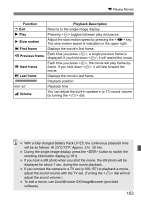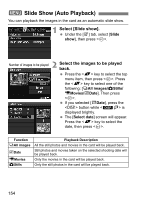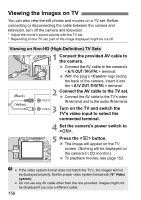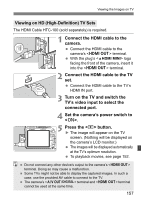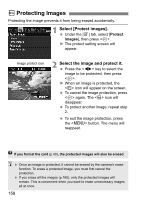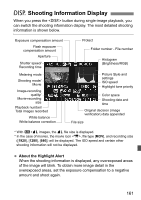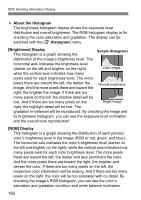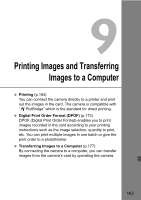Canon EOS Rebel T1i EOS REBEL T1i/EOS 500D Instruction Manual - Page 158
Protecting Images
 |
View all Canon EOS Rebel T1i manuals
Add to My Manuals
Save this manual to your list of manuals |
Page 158 highlights
K Protecting Images Protecting the image prevents it from being erased accidentally. 1 Select [Protect images]. Under the [3] tab, select [Protect images], then press . X The protect setting screen will appear. Image protect icon 2 Select the image and protect it. Press the key to select the image to be protected, then press . X When an image is protected, the icon will appear on the screen. To cancel the image protection, press again. The icon will disappear. To protect another image, repeat step 2. To exit the image protection, press the button. The menu will reappear. If you format the card (p.40), the protected images will also be erased. Once an image is protected, it cannot be erased by the camera's erase function. To erase a protected image, you must first cancel the protection. If you erase all the images (p.160), only the protected images will remain. This is convenient when you want to erase unnecessary images all at once. 158