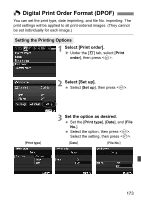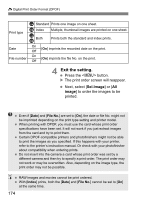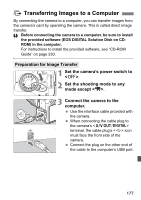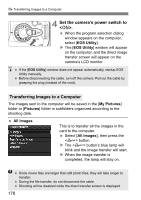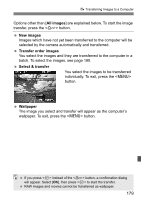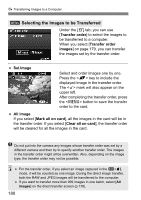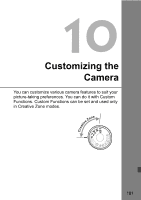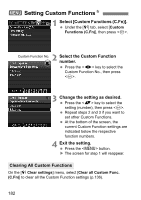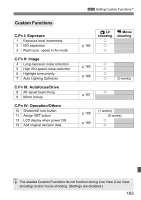Canon EOS Rebel T1i EOS REBEL T1i/EOS 500D Instruction Manual - Page 178
Set the camera's power switch to, >., Transferring Images to a Computer
 |
View all Canon EOS Rebel T1i manuals
Add to My Manuals
Save this manual to your list of manuals |
Page 178 highlights
d Transferring Images to a Computer 4 Set the camera's power switch to . When the program selection dialog window appears on the computer, select [EOS Utility]. X The [EOS Utility] window will appear on the computer, and the direct image transfer screen will appear on the camera's LCD monitor. If the [EOS Utility] window does not appear automatically, startup EOS Utility manually. Before disconnecting the cable, turn off the camera. Pull out the cable by grasping the plug (instead of the cord). Transferring Images to a Computer The images sent to the computer will be saved in the [My Pictures] folder or [Pictures] folder in subfolders organized according to the shooting date. All images This is to transfer all the images in the card to the computer. Select [All Images], then press the button. X The button's blue lamp will blink and the image transfer will start. X When the image transfer is completed, the lamp will stay on. Since movie files are larger than still photo files, they will take longer to transfer. During the file transfer, do not disconnect the cable. Shooting will be disabled while the direct transfer screen is displayed. 178