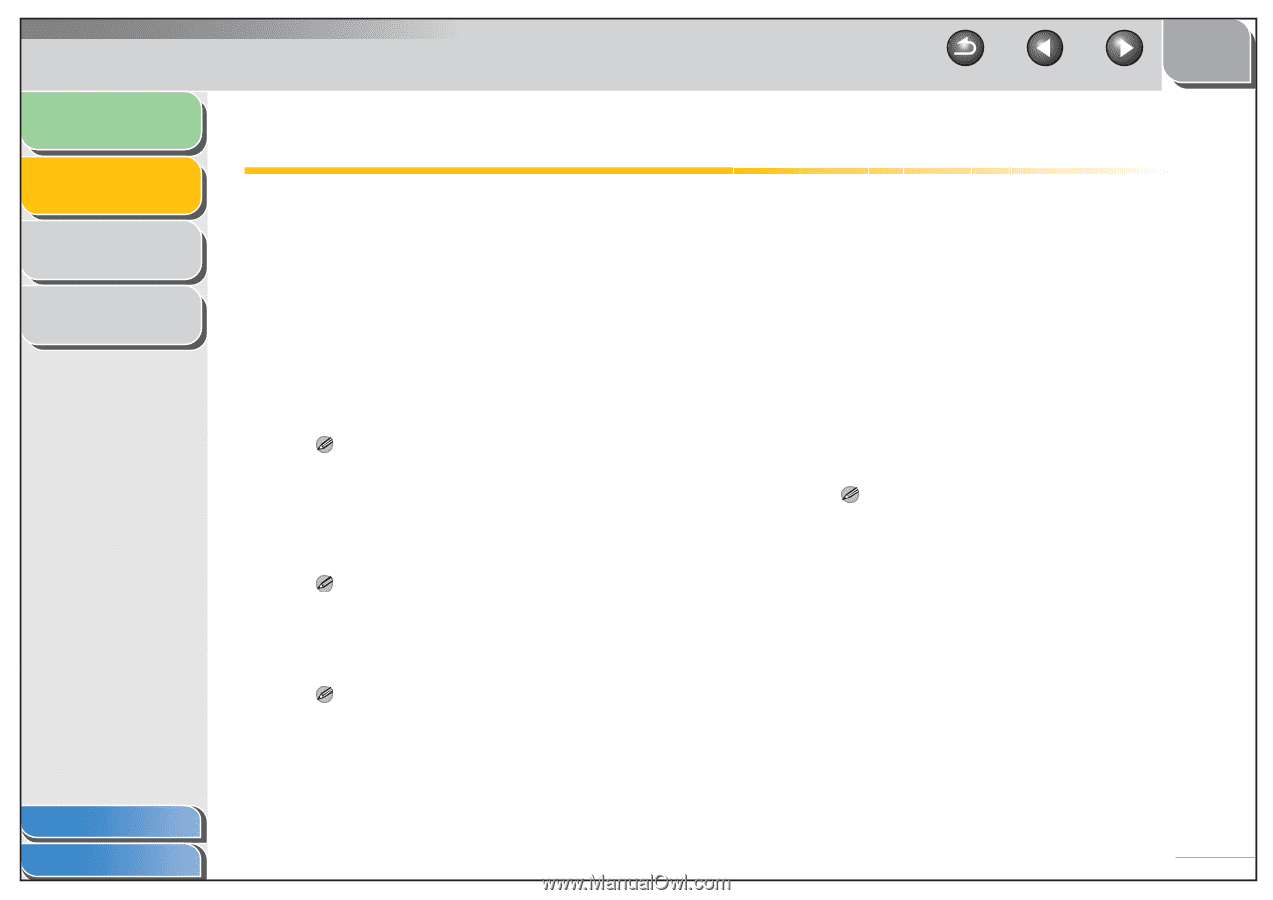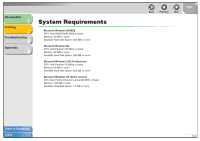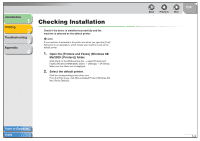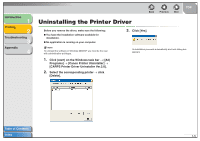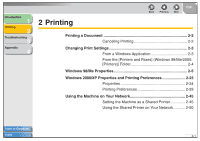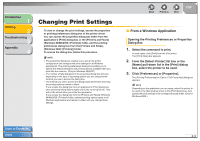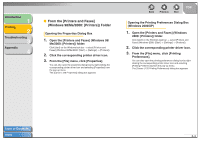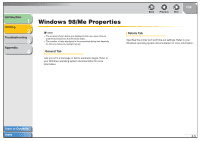Canon FAXPHONE L120 FAXPHONE L120 Software Guide - Page 17
Printing a Document, Canceling Printing - fax printer driver
 |
View all Canon FAXPHONE L120 manuals
Add to My Manuals
Save this manual to your list of manuals |
Page 17 highlights
Introduction 1 Printing 2 Troubleshooting 3 Appendix 4 Printing a Document 1. Open the document in an application. 2. Select the command to print. In most cases, click [Print] from the [File] menu. The [Print] dialog box appears. 3. From the [Select Printer] list box or the [Name] pull-down list in the [Print] dialog box, select the printer to be used. 4. Click [Preferences] or [Properties]. NOTE Depending on the application you are using, select the printer to be used in the [General] tab sheet in the [Print] dialog box, then specify the print settings in the corresponding tab sheet. (Only for Windows 2000.) 5. Specify the required settings → click [OK]. NOTE For details, see "Changing Print Settings," on p. 2-3. 6. Click [Print] or [OK]. Printing starts. NOTE To cancel printing, click [Cancel]. Table of Contents Index Back Previous Next TOP ■ Canceling Printing 1. Open the [Printers and Faxes] (Windows 98/ Me/2000: [Printers]) folder. Click [start] on the Windows task bar → select [Printers and Faxes] (Windows 98/Me/2000: [Start] → [Settings] → [Printers]). 2. Double-click the corresponding printer driver icon. 3. Right click the print job → click [Cancel] → [Yes]. NOTE For Windows 98/2000, the job will be canceled when you click [Cancel]. 2-2