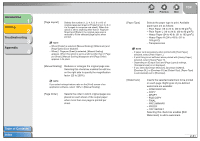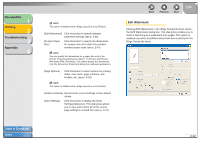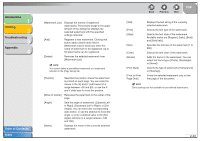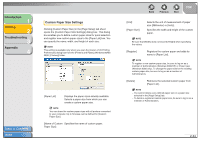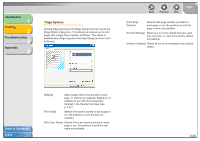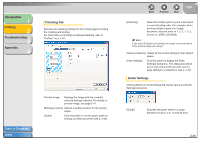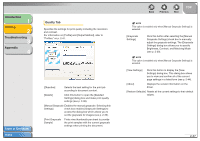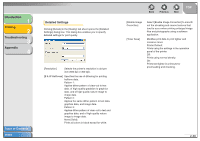Canon FAXPHONE L120 FAXPHONE L120 Software Guide - Page 48
to Right], [Downward Left to Right], or [Set
 |
View all Canon FAXPHONE L120 manuals
Add to My Manuals
Save this manual to your list of manuals |
Page 48 highlights
Introduction 1 Printing 2 Troubleshooting 3 Appendix 4 Table of Contents Index [Watermark List] Displays the names of registered watermarks. The preview image in the upper left part of the dialog box displays the selected watermark with the specified settings reflected. [Add] Registers a new watermark. Clicking this button adds a blank name field in [Watermark List] in which you enter the name of watermark to be registered. Up to 50 watermarks can be registered. [Delete] Removes the selected watermark from [Watermark List]. NOTE You cannot delete a pre-defined watermark or a watermark selected in the [Page Setup] tab. [Position] Specifies the position where the watermark is printed on each page. You can enter the values in the [X] and [Y] edit boxes (in a range between -50 and 50), or use the X and Y slide bars to move the position. [Move to Center] Relocates the watermark to the center of the page. [Angle] Sets the angle of watermark. ([Upward Left to Right], [Downward Left to Right], or [Set Angle]). You can select the corresponding radio button, or use the slide bar to move the angle, or enter a desired value in the [Set Angle] edit box (in a range between -180 and 180). [Name] Displays the name of the currently selected watermark. Back Previous Next TOP [Text] [Font] [Style] [Size] [Color] [Border] [Print Style] [Print on First Page Only] Displays the text string of the currently selected watermark. Selects the font type of the watermark. Selects the font style of the watermark. Available styles are [Regular], [Italic], [Bold] and [Bold Italic]. Specifies the font size of the watermark (1 to 500). Selects the font color of the watermark. Adds the frame to the watermark. You can select the frame type ([Circle], [Rectangle], or [None]). Selects the type of watermark ([Transparent] or [Overlap]). Prints the selected watermark only on the first page of the document. NOTE Some settings are not available for pre-defined watermarks. 2-33