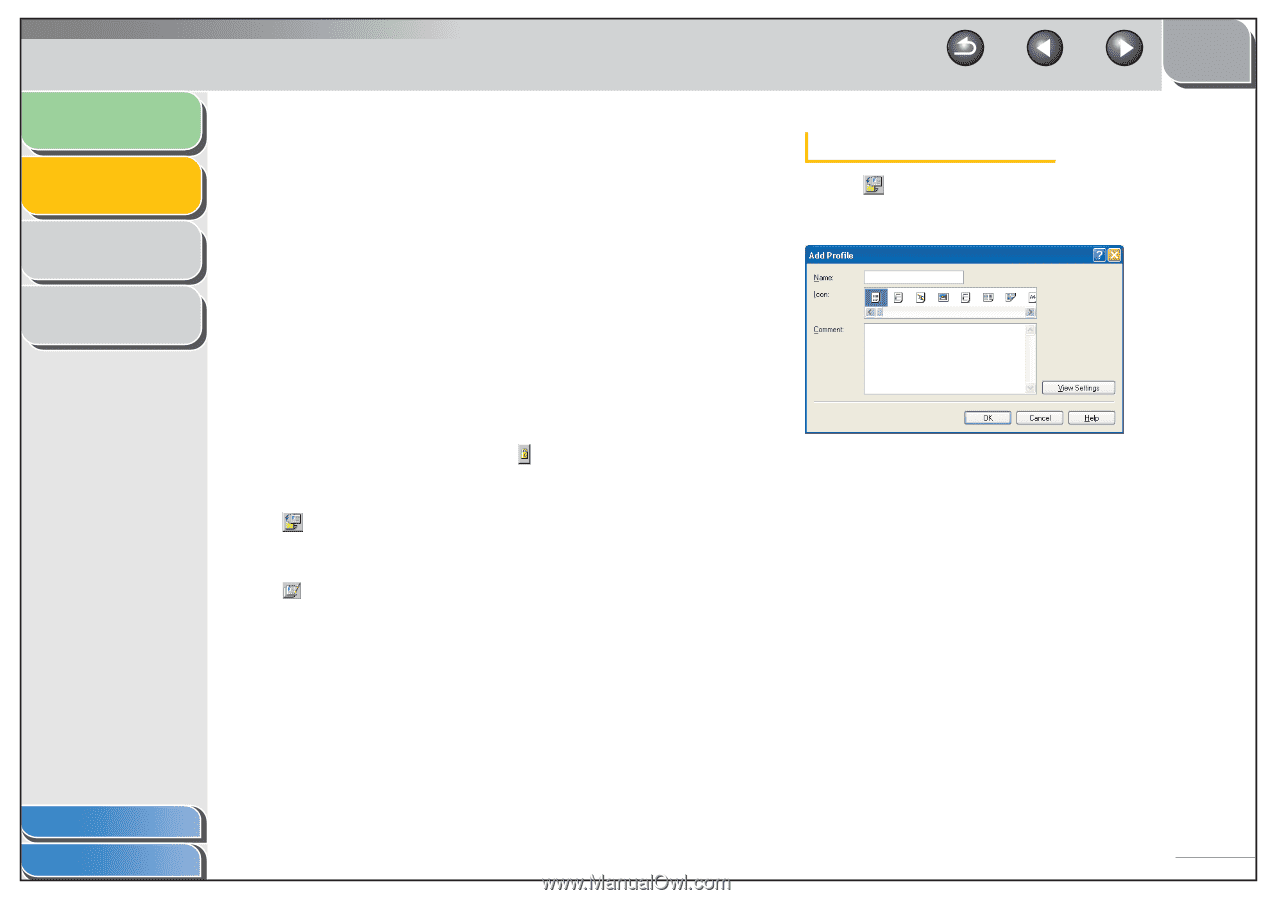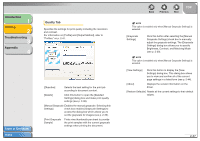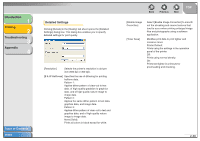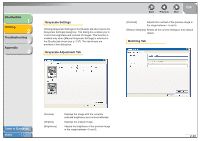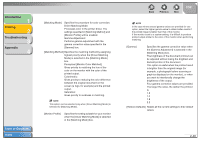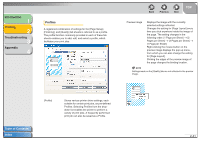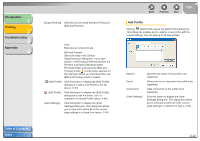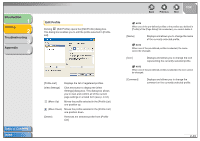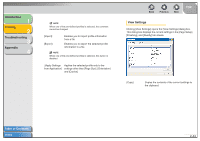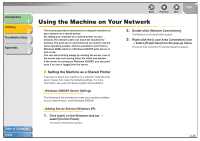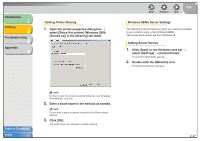Canon FAXPHONE L120 FAXPHONE L120 Software Guide - Page 57
Introduction, Printing, Troubleshooting, Appendix, Add Profile
 |
View all Canon FAXPHONE L120 manuals
Add to My Manuals
Save this manual to your list of manuals |
Page 57 highlights
Introduction 1 Printing 2 Troubleshooting 3 Appendix 4 [Output Method] Switches the job mode between [Print] and [Edit and Preview]. Print: Executes a normal print job. Edit and Preview: Saves the data in the [Canon PageComposer] dialog box. If you open [Canon L120 Printing Preferences] from the [Printers and Faxes] (Windows 2000: [Printers]) folder and select the [Edit and Preview] mode, (Lock) button appears on the right side. When you click this button, the [Edit and Preview] mode is locked. (Add Profile) Click this button to display the [Add Profile] dialog box to add a new Profile to the list (see p. 2-42). (Edit Profile) Click this button to display the [Edit Profile] dialog box to edit the name, icon, or comment of a stored Profile (see p. 2-43). [View Settings] Click this button to display the [View Settings] dialog box. This dialog box allows you to view and confirm all of the current page settings in a listed form (see p. 2-44). Table of Contents Index Back Previous Next TOP Add Profile Clicking (Add Profile) opens the [Add Profile] dialog box. This dialog box enables you to register a new profile with the current settings. You can add up to 50 new profiles. [Name] [Icon] [Comment] [View Settings] Specifies the name of the profile to be registered. Selects an icon to represent the profile to be registered. Adds comments on the profile to be registered. Click this button to display the [View Settings] dialog box. This dialog box allows you to view and confirm all of the current page settings in a listed form (see p. 2-44). 2-42