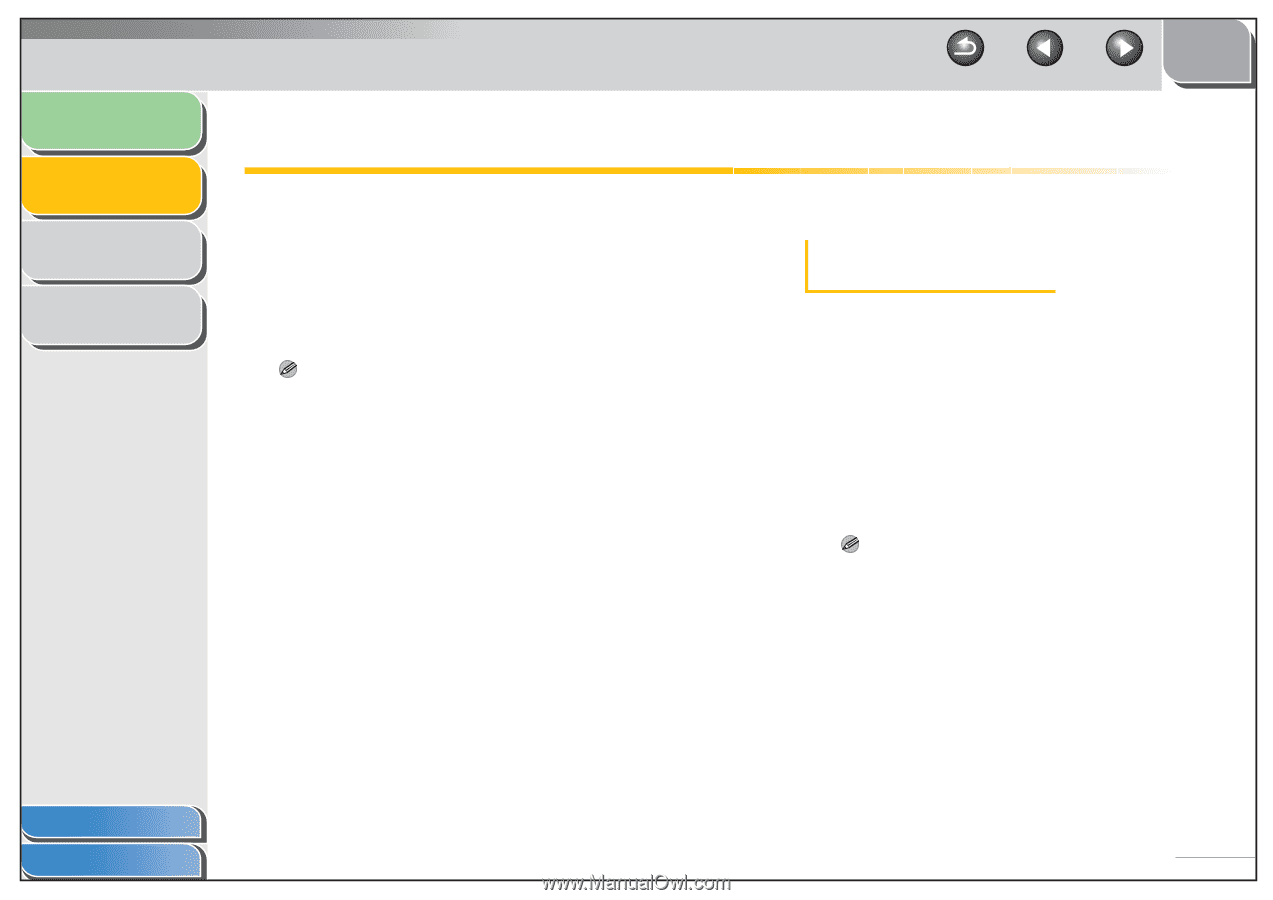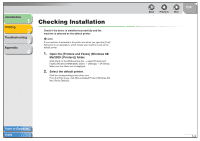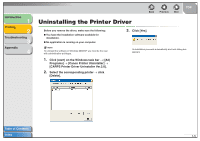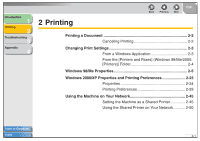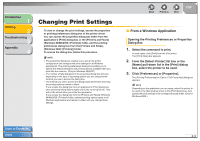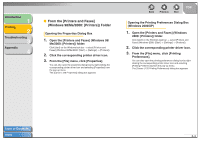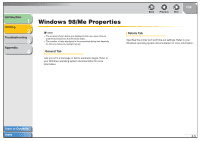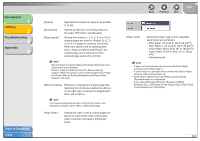Canon FAXPHONE L120 FAXPHONE L120 Software Guide - Page 18
Changing Print Settings, From a Windows Application
 |
View all Canon FAXPHONE L120 manuals
Add to My Manuals
Save this manual to your list of manuals |
Page 18 highlights
Introduction 1 Printing 2 Troubleshooting 3 Appendix 4 Changing Print Settings To view or change the print settings, access the properties or printing preferences dialog box of the printer driver. You can access the properties dialog box either from the application's [Print] dialog box or the [Printers and Faxes] (Windows 98/Me/2000: [Printers]) folder, and the printing preferences dialog box from the [Printers and Faxes] (Windows 2000: [Printers]) folder. To access the dialog box, follow this procedure. NOTE - The properties dialog box enables you to set up the printer configuration and configure the print settings for all Windows applications. The printing preferences dialog box enables you to specify the default settings for the printing options available when you print with the machine. (Only for Windows 2000/XP.) - The number of tabs displayed in the properties dialog box will vary, depending on the type of operating system you are using and the method you use to access the dialog box. - The method you use to access the dialog boxes determines how long the printing options remain in effect: If you access the dialog box from an application's [Print] dialog box, your selected printing options apply only to the current print job. They will not be stored when you close the application. If you access the dialog box from the [Printers and Faxes] (Windows 98/Me/2000: [Printers]) folder, selected printing options apply to all Windows applications and remain in effect until you change those settings. Back Previous Next TOP ■ From a Windows Application Opening the Printing Preferences or Properties Dialog Box 1. Select the command to print. In most cases, click [Print] from the [File] menu. The [Print] dialog box appears. 2. From the [Select Printer] list box or the [Name] pull-down list in the [Print] dialog box, select the printer to be used. 3. Click [Preferences] or [Properties]. The [Printing Preferences] or [Canon L120 Properties] dialog box appears. NOTE Depending on the application you are using, select the printer to be used in the [General] tab sheet in the [Print] dialog box, then specify the print settings in the corresponding tab sheet. (Only for Windows 2000.) Table of Contents Index 2-3