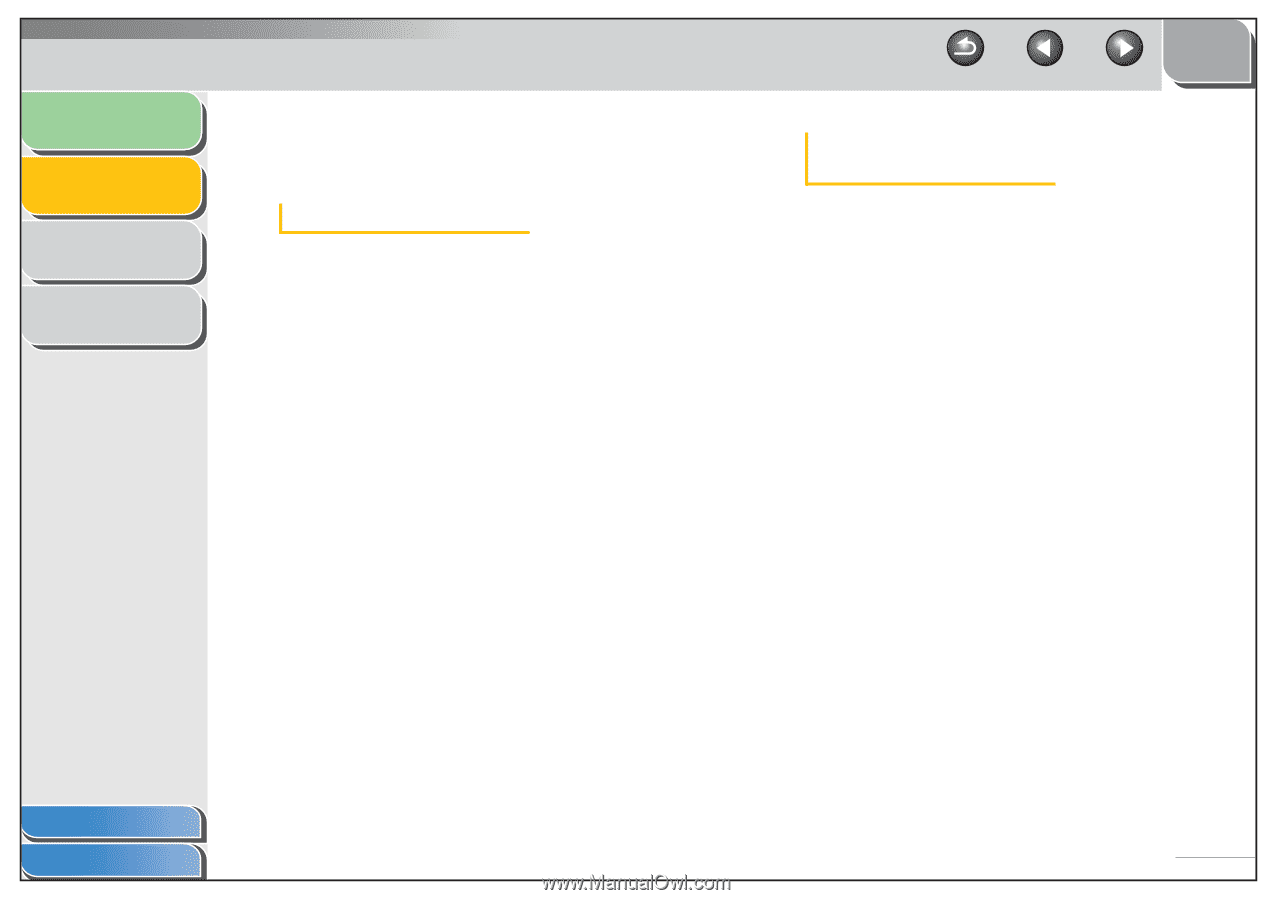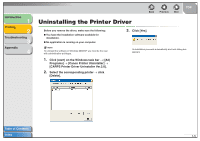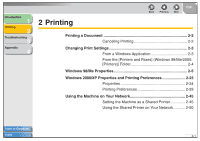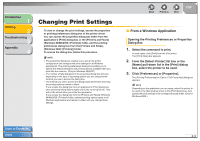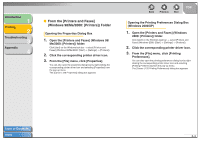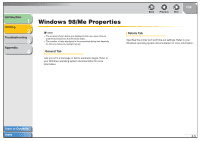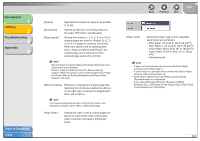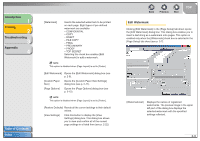Canon FAXPHONE L120 FAXPHONE L120 Software Guide - Page 19
From the [Printers and Faxes] (Windows 98/Me/2000: [Printers]) Folder
 |
View all Canon FAXPHONE L120 manuals
Add to My Manuals
Save this manual to your list of manuals |
Page 19 highlights
Introduction 1 Printing 2 Troubleshooting 3 Appendix 4 ■ From the [Printers and Faxes] (Windows 98/Me/2000: [Printers]) Folder Opening the Properties Dialog Box 1. Open the [Printers and Faxes] (Windows 98/ Me/2000: [Printers]) folder. Click [start] on the Windows task bar → select [Printers and Faxes] (Windows 98/Me/2000: [Start] → [Settings] → [Printers]). 2. Click the corresponding printer driver icon. 3. From the [File] menu, click [Properties]. You can also open the properties dialog box by right-clicking the corresponding printer driver icon and selecting [Properties] from the pop-up menu. The [Canon L120 Properties] dialog box appears. Back Previous Next TOP Opening the Printing Preferences Dialog Box (Windows 2000/XP) 1. Open the [Printers and Faxes] (Windows 2000: [Printers]) folder. Click [start] on the Windows task bar → select [Printers and Faxes] (Windows 2000: [Start] → [Settings] → [Printers]). 2. Click the corresponding printer driver icon. 3. From the [File] menu, click [Printing Preferences]. You can also open the printing preferences dialog box by rightclicking the corresponding printer driver icon and selecting [Printing Preferences] from the pop-up menu. The [Canon L120 Printing Preferences] dialog box appears. Table of Contents Index 2-4