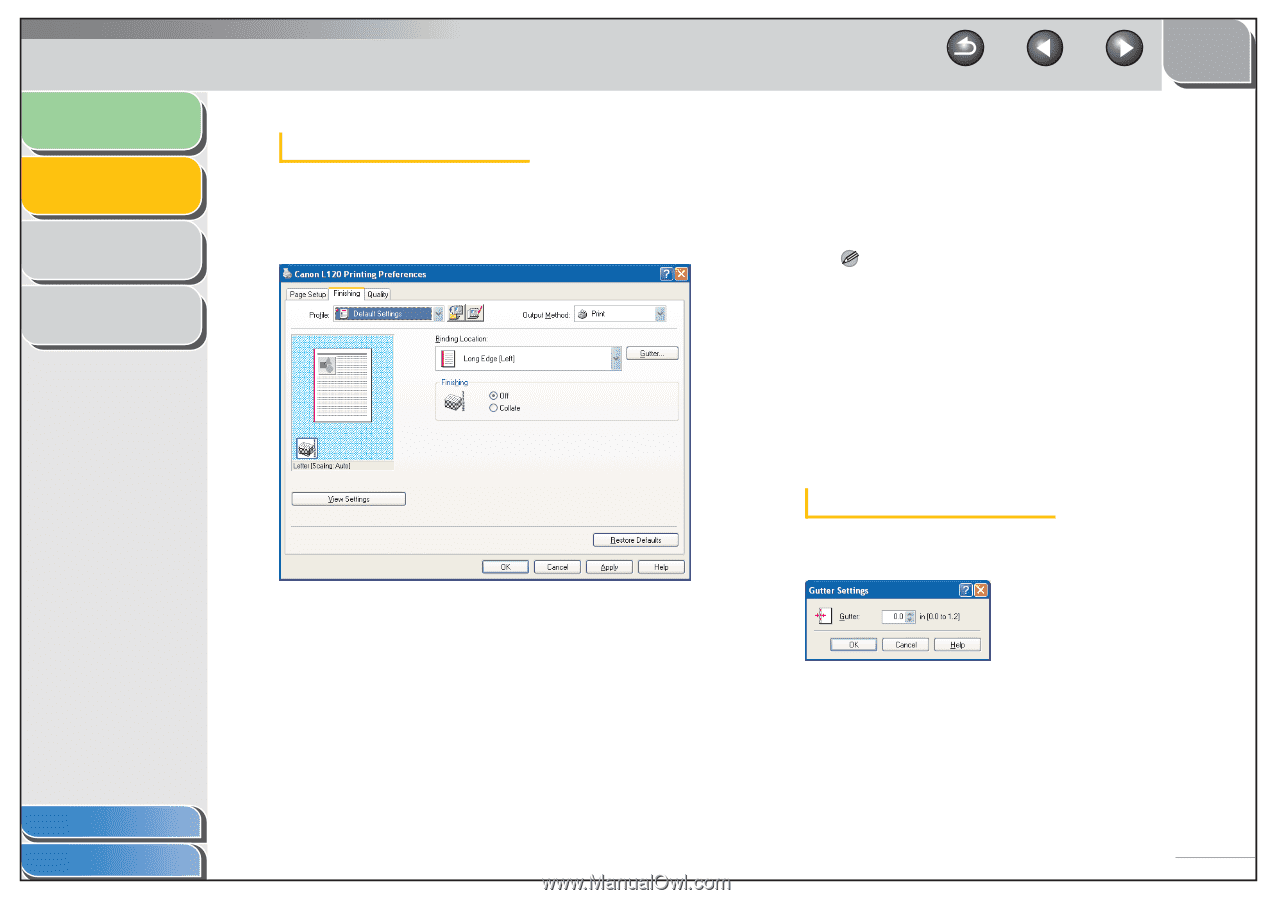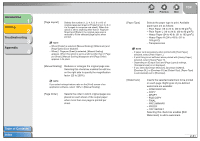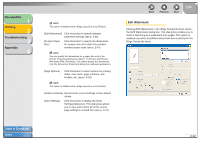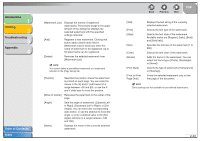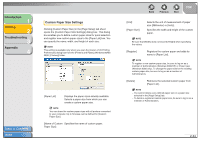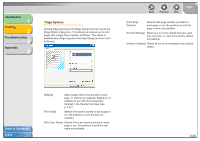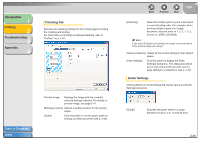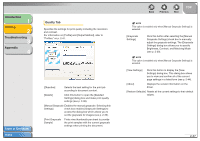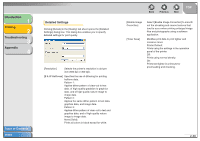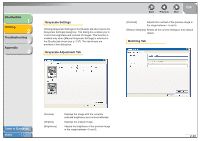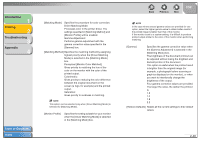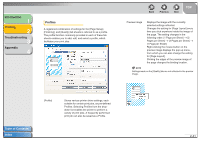Canon FAXPHONE L120 FAXPHONE L120 Software Guide - Page 51
Introduction, Printing, Troubleshooting, Appendix, Finishing Tab, Gutter Settings
 |
View all Canon FAXPHONE L120 manuals
Add to My Manuals
Save this manual to your list of manuals |
Page 51 highlights
Introduction 1 Printing 2 Troubleshooting 3 Appendix 4 Finishing Tab Specifies the finishing settings for the printed pages including the collating and binding. For information on [Profile] and [Output Method], refer to "Profiles," on p. 2-41. Table of Contents Index Preview image Displays the image with the currently selected settings reflected. For details on preview image, see page 2-41. [Binding Location] Selects a binding location for the printed pages. [Gutter] Click this button to set the gutter width for binding a printed document (see p. 2-36). Back Previous Next TOP [Finishing] Select the Collate option to print a document in correct binding order. For example, when printing multiple copies of a 3-page document, the print order is 1, 2, 3, 1, 2, 3, and so on. ([Off] or [Collate]). NOTE If you select [Collate] in [Finishing], the image on the left bottom of the preview image will change. [Restore Defaults] Resets all the current settings to their default values. [View Settings] Click this button to display the [View Settings] dialog box. This dialog box allows you to view and confirm all of the current page settings in a listed form (see p. 2-44). Gutter Settings Clicking [Gutter] in the [Finishing] tab sheets opens the [Gutter Settings] dialog box. [Gutter] Specifies the gutter width in a range between 0.0 and 1.2 in. (0 and 30 mm). 2-36