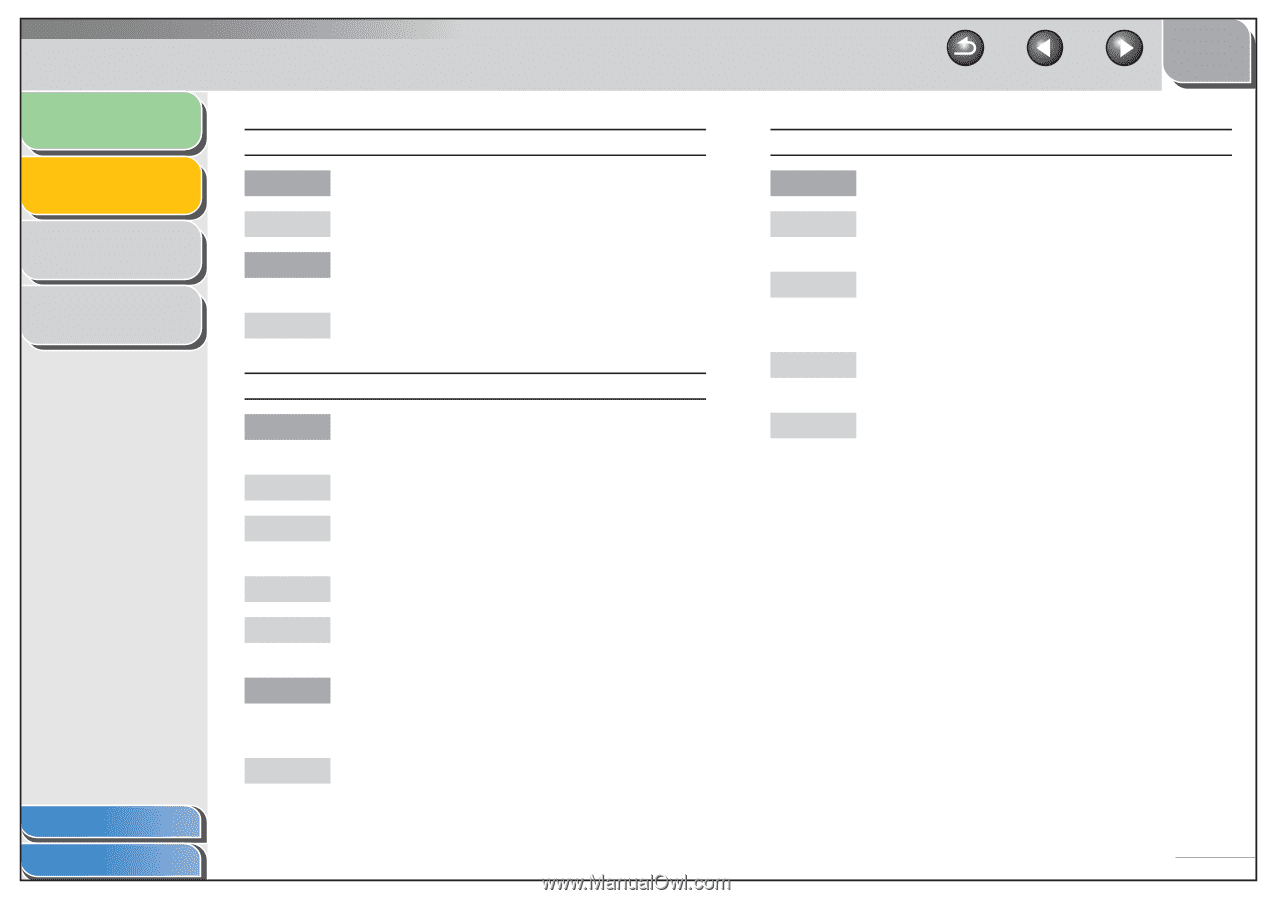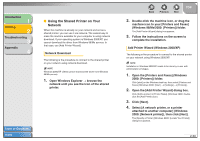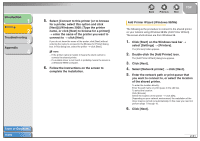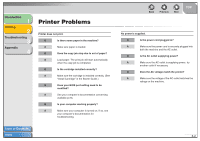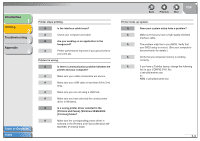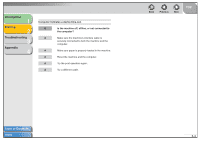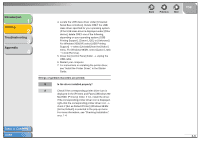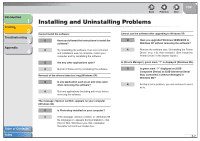Canon FAXPHONE L120 FAXPHONE L120 Software Guide - Page 70
Me/2000: [Printers] folder., The problem might be in your BIOS. Verify
 |
View all Canon FAXPHONE L120 manuals
Add to My Manuals
Save this manual to your list of manuals |
Page 70 highlights
Introduction 1 Printing 2 Troubleshooting 3 Appendix 4 Table of Contents Index Printer stops printing. Q Is the interface cable loose? A Check your computer and cable. Q Are you working on an application in the foreground? A Printer performance improves if you give priority to your print job. Printout is wrong. Q Is there a communication problem between the printer and your computer? A Make sure your cable connections are secure. A Make sure your USB cable is less than 9.8 ft (3 m) long. A Make sure you are not using a USB hub. A Make sure you have selected the correct printer driver in Windows. Q Is a wrong printer driver selected in the [Printers and Faxes] (Windows 98/Me/2000: [Printers]) folder? A Make sure the corresponding printer driver is selected in the [Printers and Faxes] (Windows 98/ Me/2000: [Printers]) folder. Back Previous Next TOP Printer locks up system. Q Does your system setup have a problem? A Make sure that you have a high-quality shielded interface cable. A The problem might be in your BIOS. Verify that your BIOS setup is correct. (See your computer's documentation for details.) A Verify that your physical memory is working correctly. A If you have a Toshiba laptop, change the following line in your CONFIG.SYS. file: c:\winutils\mxtime.exe to: REM c:\winutils\mxtime.exe 3-3