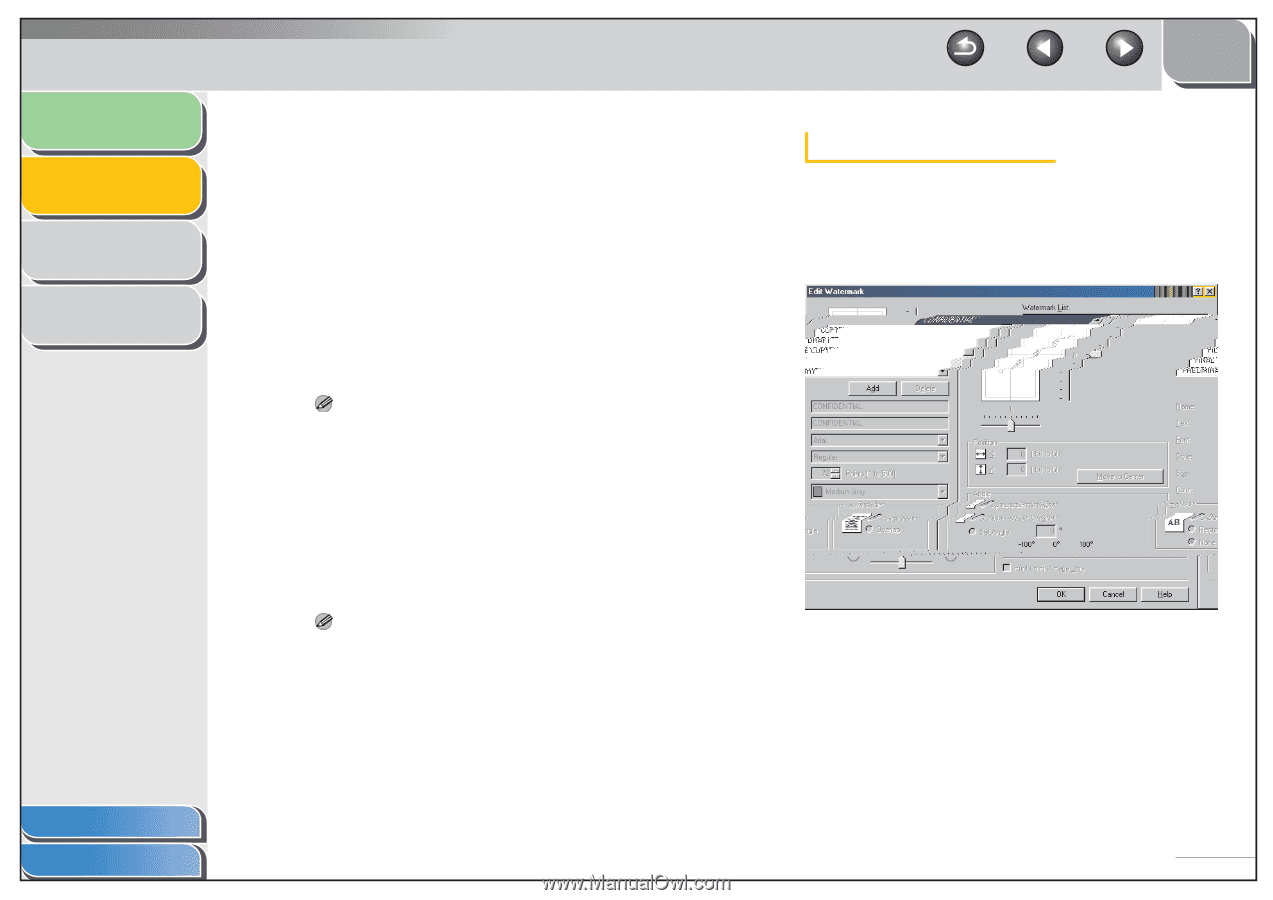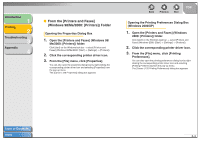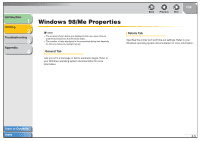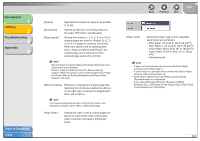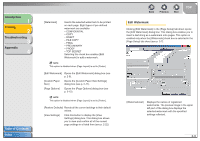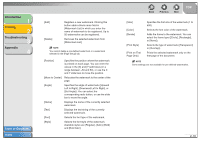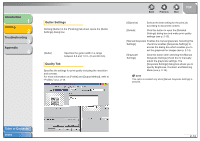Canon FAXPHONE L120 FAXPHONE L120 Software Guide - Page 24
Introduction, Printing, Troubleshooting, Appendix, Edit Watermark
 |
View all Canon FAXPHONE L120 manuals
Add to My Manuals
Save this manual to your list of manuals |
Page 24 highlights
Introduction 1 Printing 2 Troubleshooting 3 Appendix 4 Table of Contents Index [Watermark] Inserts the selected watermark to be printed on each page. Eight types of pre-defined watermark are available: - CONFIDENTIAL - COPY - DRAFT - FILE COPY - FINAL - PRELIMINARY - PROOF - TOP SECRET Selecting this check box enables [Edit Watermark] to add a watermark. NOTE This option is disabled when [Page Layout] is set to [Poster]. [Edit Watermark] Opens the [Edit Watermark] dialog box (see p. 2-9). [Custom Paper Opens the [Custom Paper Size Settings] Size] dialog box (see p. 2-11). [Page Options] Opens the [Page Options] dialog box (see p. 2-12). NOTE This option is disabled when [Page Layout] is set to [Poster]. [Restore Defaults] Resets all the current settings to their default values. [View Settings] Click this button to display the [View Settings] dialog box. This dialog box allows you to view and confirm all of the current page settings in a listed from (see p. 2-22). Back Previous Next TOP Edit Watermark Clicking [Edit Watermark] in the [Page Setup] tab sheet opens the [Edit Watermark] dialog box. This dialog box enables you to insert a text string as a watermark onto pages. This option is enabled only when the [Watermark] check box is selected in the [Page Setup] tab sheet (see p. 2-7). [Watermark List] Displays the names of registered watermarks. The preview image in the upper left part of the dialog box displays the selected watermark with the specified settings reflected. 2-9