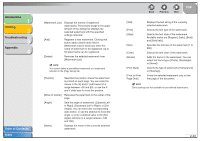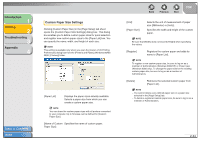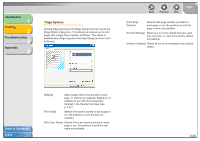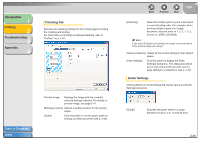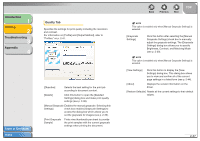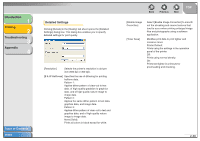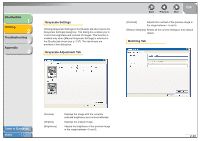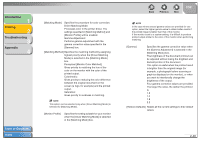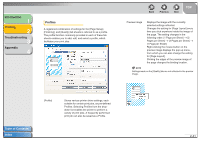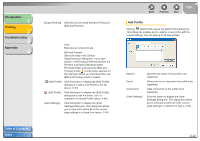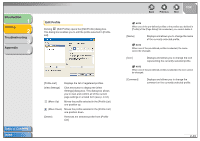Canon FAXPHONE L120 FAXPHONE L120 Software Guide - Page 53
Select [Enable Image Correction] to smooth, B & W Halftones]
 |
View all Canon FAXPHONE L120 manuals
Add to My Manuals
Save this manual to your list of manuals |
Page 53 highlights
Introduction 1 Printing 2 Troubleshooting 3 Appendix 4 Detailed Settings Clicking [Details] in the [Quality] tab sheet opens the [Detailed Settings] dialog box. This dialog box enables you to specify detailed settings for print quality. Table of Contents Index [Resolution] Selects the printer's resolution in dot per inch (600 dpi or 300 dpi). [B & W Halftones] Specifies the use of dithering for printing halftone data. Pattern 1: Applies dither pattern of clear-cut to text data, of high-quality gradation to graphics data, and of high-quality nature image to image data. Pattern 2: Applies the same dither pattern to text data, graphics data, and image data. Pattern 3: Applies dither pattern of clear-cut to text and graphics data, and of high-quality nature image to image data. None [Solid]: Prints all colors in black except for white. Back Previous Next TOP [Enable Image Correction] [Toner Save] Select [Enable Image Correction] to smooth out the streaking and coarse features that tend to occur when printing enlarged image files and photographs using a software application. Modifies print data to print lighter and conserve toner. Printer Default: Prints using the settings in the operation panel of the printer. Off: Prints using normal density. On: Prints text lighter in printouts for proofreading and checking. 2-38