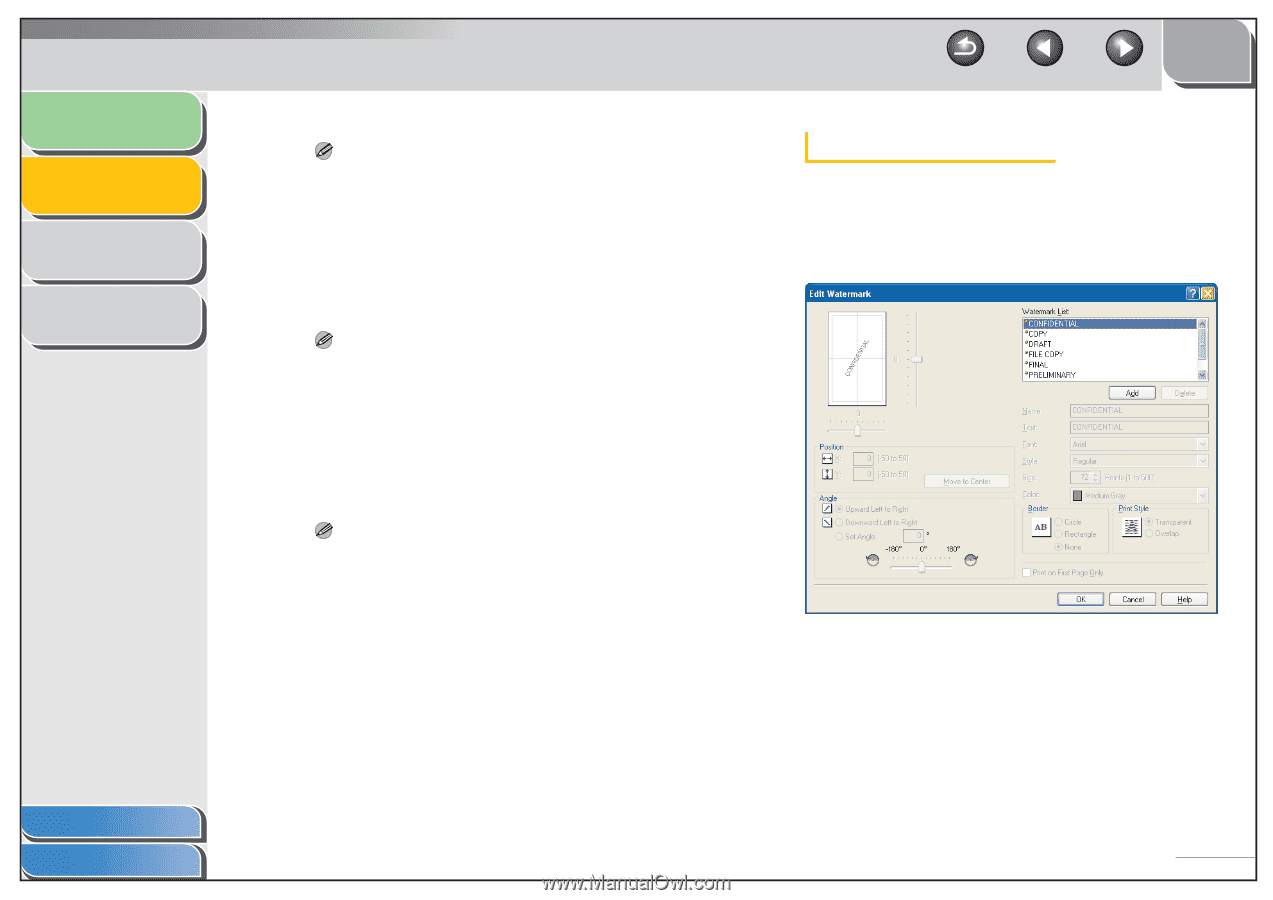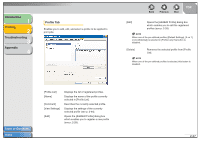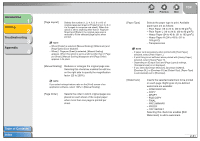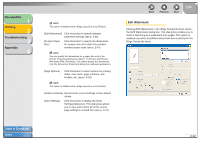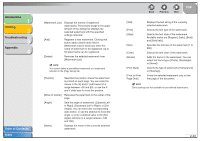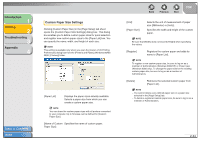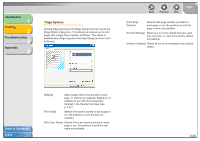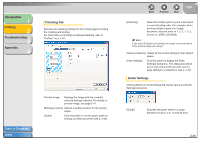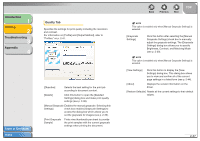Canon FAXPHONE L120 FAXPHONE L120 Software Guide - Page 47
Custom Paper, Restore Defaults]
 |
View all Canon FAXPHONE L120 manuals
Add to My Manuals
Save this manual to your list of manuals |
Page 47 highlights
Introduction 1 Printing 2 Troubleshooting 3 Appendix 4 NOTE This option is disabled when [Page Layout] is set to [Poster]. [Edit Watermark] Click this button to specify detailed watermark settings (see p. 2-32). [Custom Paper Size] Click this button to specify the dimensions for a paper size other than the provided standard paper sizes (see p. 2-34). NOTE You can specify the dimensions for a paper size only in the [Printer Properties] dialog box ([start] → [Printers and Faxes] (Windows 2000: [Printers])). You cannot specify the dimensions from the [Document Properties] dialog box (software application). [Page Options] Click this button to select options for printing dates, user name, page numbers, and borders, etc. (see p. 2-35). NOTE This option is disabled when [Page Layout] is set to [Poster]. [Restore Defaults] Resets all the current settings to their default values. [View Settings] Click this button to display the [View Settings] dialog box. This dialog box allows you to view and confirm all of the current page settings in a listed form (see p. 2-44). Back Previous Next TOP Edit Watermark Clicking [Edit Watermark] in the [Page Setup] tab sheet opens the [Edit Watermark] dialog box. This dialog box enables you to insert a text string as a watermark onto pages. This option is enabled only when the [Watermark] check box is selected in the [Page Setup] tab sheet. Table of Contents Index 2-32