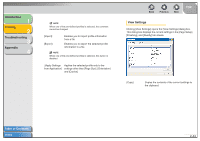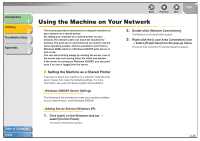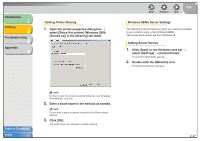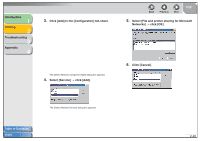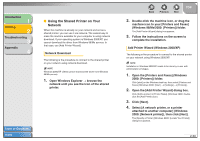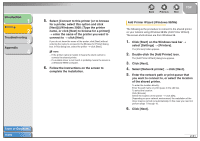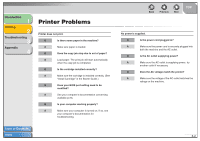Canon FAXPHONE L120 FAXPHONE L120 Software Guide - Page 64
Click [File and Print Sharing]., Select the [Access Control] tab
 |
View all Canon FAXPHONE L120 manuals
Add to My Manuals
Save this manual to your list of manuals |
Page 64 highlights
Introduction 1 Printing 2 Troubleshooting 3 Appendix 4 7. Click [File and Print Sharing]. Back Previous Next TOP 9. Select the [Access Control] tab → [Share- level access control] or [User-level access control]. The [File and Print Sharing] dialog box appears. 8. Make sure that [I want to be able to allow others to print to my printer(s).] is selected → click [OK]. 10. Click [OK]. The server service is added. If the confirmation message dialog box appears, click [Yes] to restart your computer. Table of Contents Index 2-49

1
2
3
4
TOP
Back
Previous
Next
2-49
Introduction
Printing
Troubleshooting
Appendix
Table of Contents
Index
7.
Click [File and Print Sharing].
The [File and Print Sharing] dialog box appears.
8.
Make sure that [I want to be able to allow
others to print to my printer(s).] is selected
→
click [OK].
9.
Select the [Access Control] tab
→
[Share-
level access control] or [User-level access
control].
10.
Click [OK].
The server service is added.
If the confirmation message dialog box appears, click [Yes] to
restart your computer.