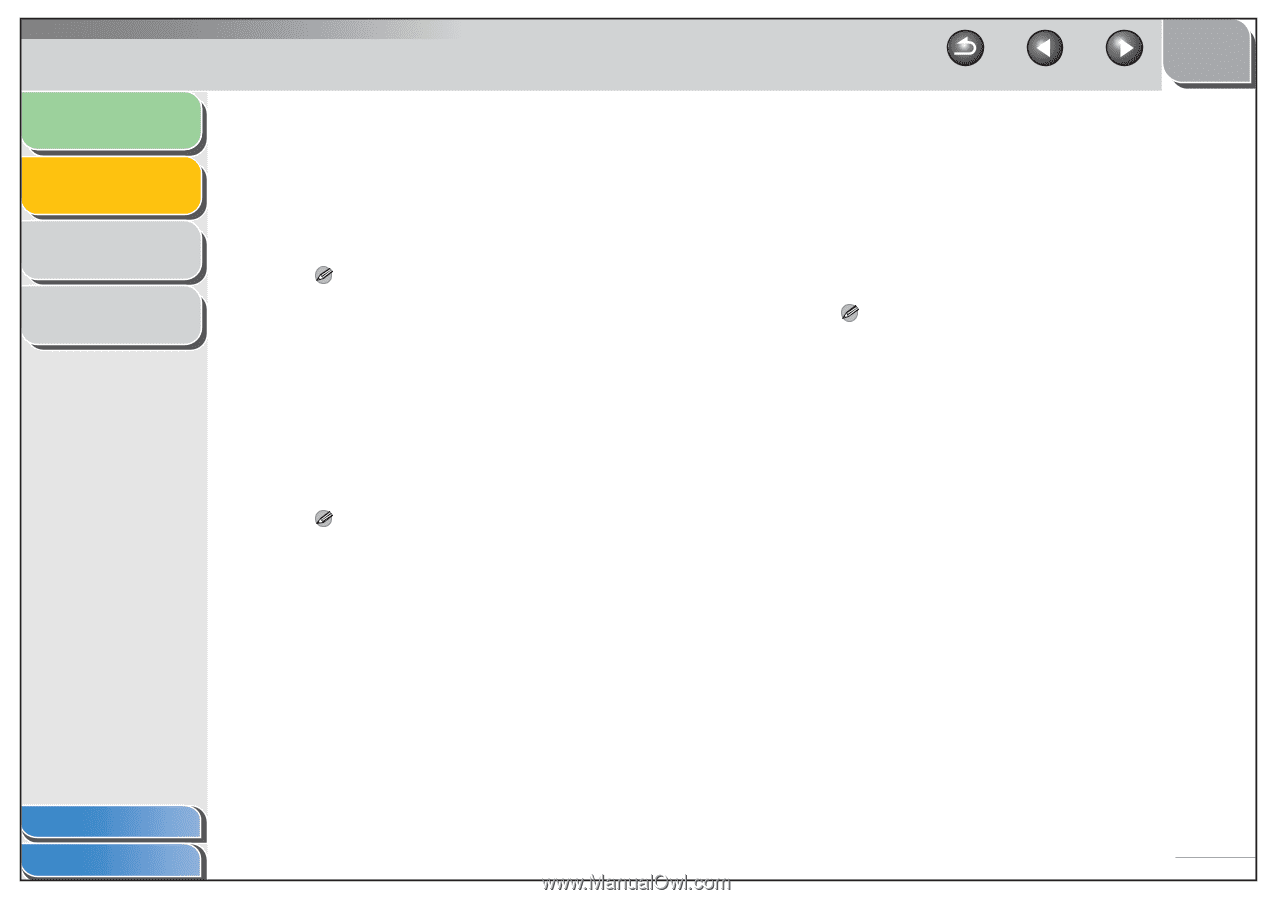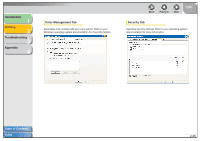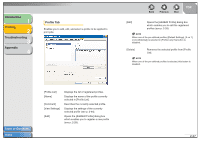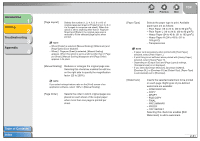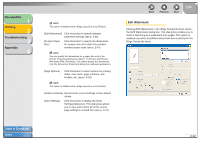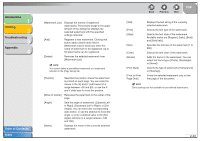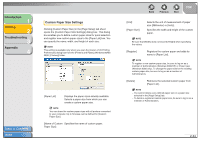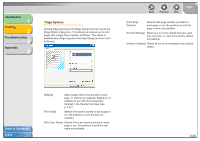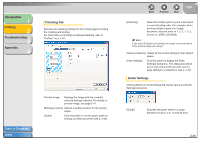Canon FAXPHONE L120 FAXPHONE L120 Software Guide - Page 46
Order], Layout]
 |
View all Canon FAXPHONE L120 manuals
Add to My Manuals
Save this manual to your list of manuals |
Page 46 highlights
Introduction 1 Printing 2 Troubleshooting 3 Appendix 4 [Page Layout] Selects the number (1, 2, 4, 6, 8, 9 or 16) of original pages per sheet or [Poster] (2 x 2, 3 x 3 or 4 x 4 pages to comprise one sheet). When this option is set to anything other than [1 Page per Sheet] and [Poster], the original page size is reduced to fit the selected page layout when printed. NOTE - When [Poster] is selected, [Manual Scaling], [Watermark] and [Page Options] are disabled. - When [1 Page per Sheet] is selected, [Manual Scaling] appears. When this option is set to anything other than [1 Page per Sheet], [Manual Scaling] disappears and [Page Order] appears in its place. [Manual Scaling] Reduces or enlarges the original page size. Selecting this check box enables the edit box on the right side to specify the magnification factor (25 to 200%). NOTE If you select enlarge/reduce ratio on the [Print] screen of an application software, select 100% in [Manual Scaling]. [Page Order] Selects the order in which original pages are placed on each sheet of the output paper when more than one page is printed per sheet. Table of Contents Index Back Previous Next TOP [Paper Type] Selects the paper type to print. Available paper type are as follows: - Plain Paper (16 to 24 lb. (60 to 90 g/m2)) - Plain Paper L (16 to 24 lb. (60 to 90 g/m2)) - Heavy Paper (24 to 43 lb. (91 to 163 g/m2)) - Heavy Paper H (24 to 43 lb. (91 to 163 g/m2)) - Transparencies NOTE - If paper curls excessively when printed with [Plain Paper] selected, select [Plain Paper L]. - If print fixing is not sufficient when printed with [Heavy Paper] selected, select [Heavy Paper H]. - Depending on [Output Size] and [Page Layout] settings, [Transparencies] is not displayed. - If you select [Envelope Monarch], [Envelope COM10], [Envelope DL], or [Envelope C5] as [Output Size], [Paper Type] is automatically set to [Envelope]. [Watermark] Inserts the selected watermark to be printed on each page. Eight types of pre-defined watermark are available: - CONFIDENTIAL - COPY - DRAFT - FILE COPY - FINAL - PRELIMINARY - PROOF - TOP SECRET Selecting this check box enables [Edit Watermark] to add a watermark. 2-31