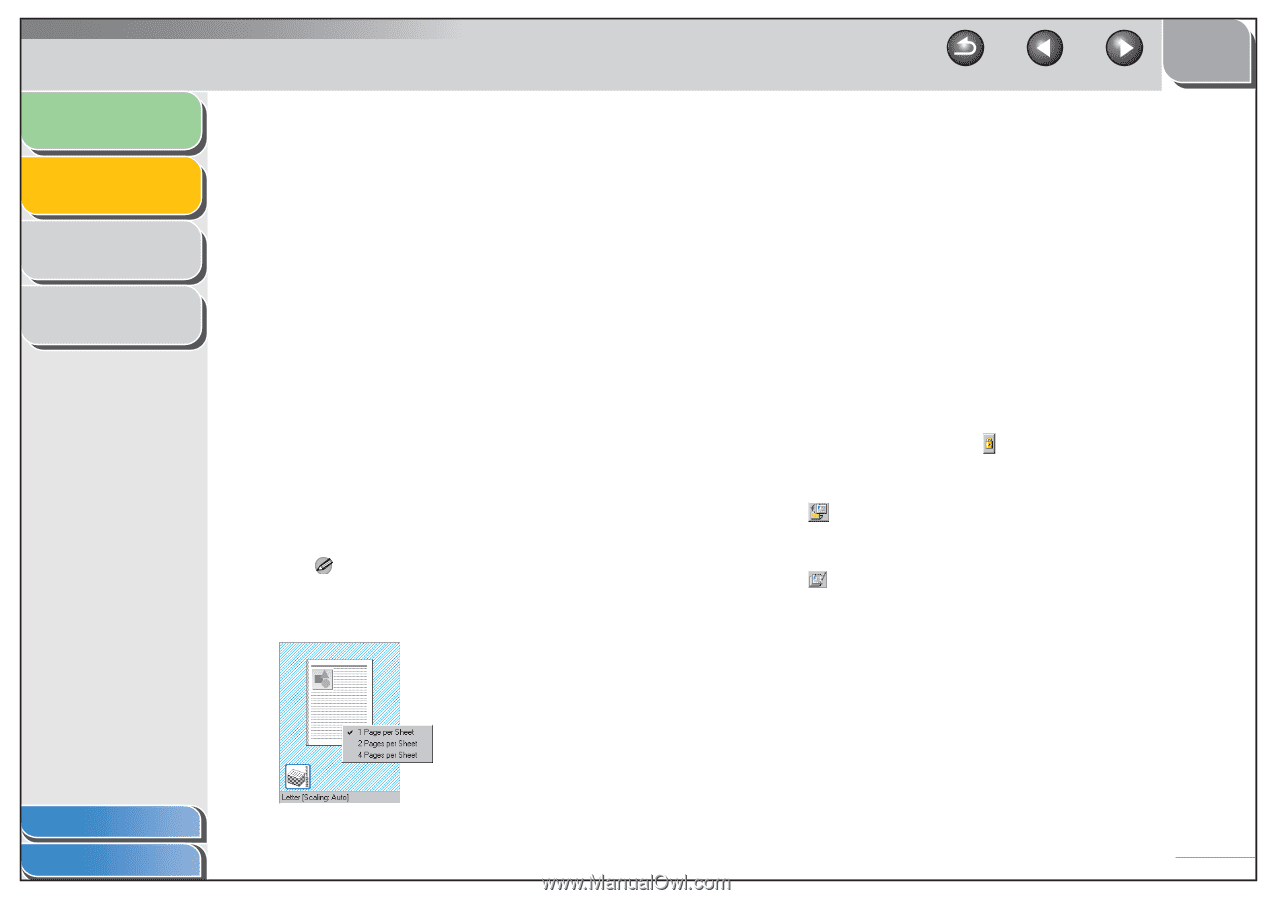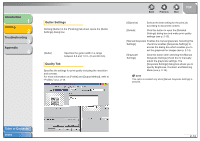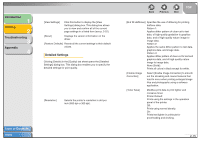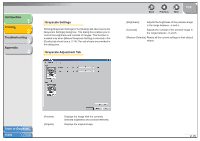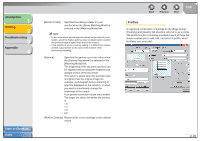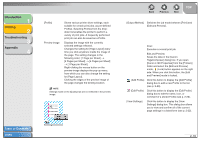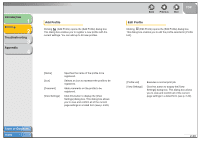Canon FAXPHONE L120 FAXPHONE L120 Software Guide - Page 34
Canon L120 Properties] from the [Printers], 1 per Sheet].
 |
View all Canon FAXPHONE L120 manuals
Add to My Manuals
Save this manual to your list of manuals |
Page 34 highlights
Introduction 1 Printing 2 Troubleshooting 3 Appendix 4 [Profile] Preview image Stores various printer driver settings, each suitable for certain print jobs, as pre-defined Profiles. Selecting Profiles from the dropdown list enables the printer to perform a variety of print jobs. A frequently performed print job can also be saved as a Profile. Displays the image with the currently selected settings reflected. Changes the setting for [Page Layout] every time you click anywhere inside the image of the page. The setting changes in the following order; [1 Page per Sheet] → [2 Pages per Sheet] → [4 Pages per Sheet] → [1 Page per Sheet]. Right-clicking the mouse button on the preview image displays the pop-up menu, from which you can also change the setting for [Page Layout]. Clicking the edges of the preview image of the page changes the binding location. NOTE Settings made on the [Quality] tab are not reflected in the preview image. Back Previous Next TOP [Output Method] Switches the job mode between [Print] and [Edit and Preview]. Print: Executes a normal print job. Edit and Preview: Saves the data in the [Canon PageComposer] dialog box. If you open [Canon L120 Properties] from the [Printers] folder and select the [Edit and Preview] mode, (Lock) button appears on the right side. When you click this button, the [Edit and Preview] mode is locked. (Add Profile) Click this button to display the [Add Profile] dialog box to add a new Profile to the list (see p. 2-20). (Edit Profile) Click this button to display the [Edit Profile] dialog box to edit the name, icon, or comment of a stored Profile (see p. 2-20). [View Settings] Click this button to display the [View Settings] dialog box. This dialog box allows you to view and confirm all of the current page settings in a listed form (see p. 2-22). Table of Contents Index 2-19