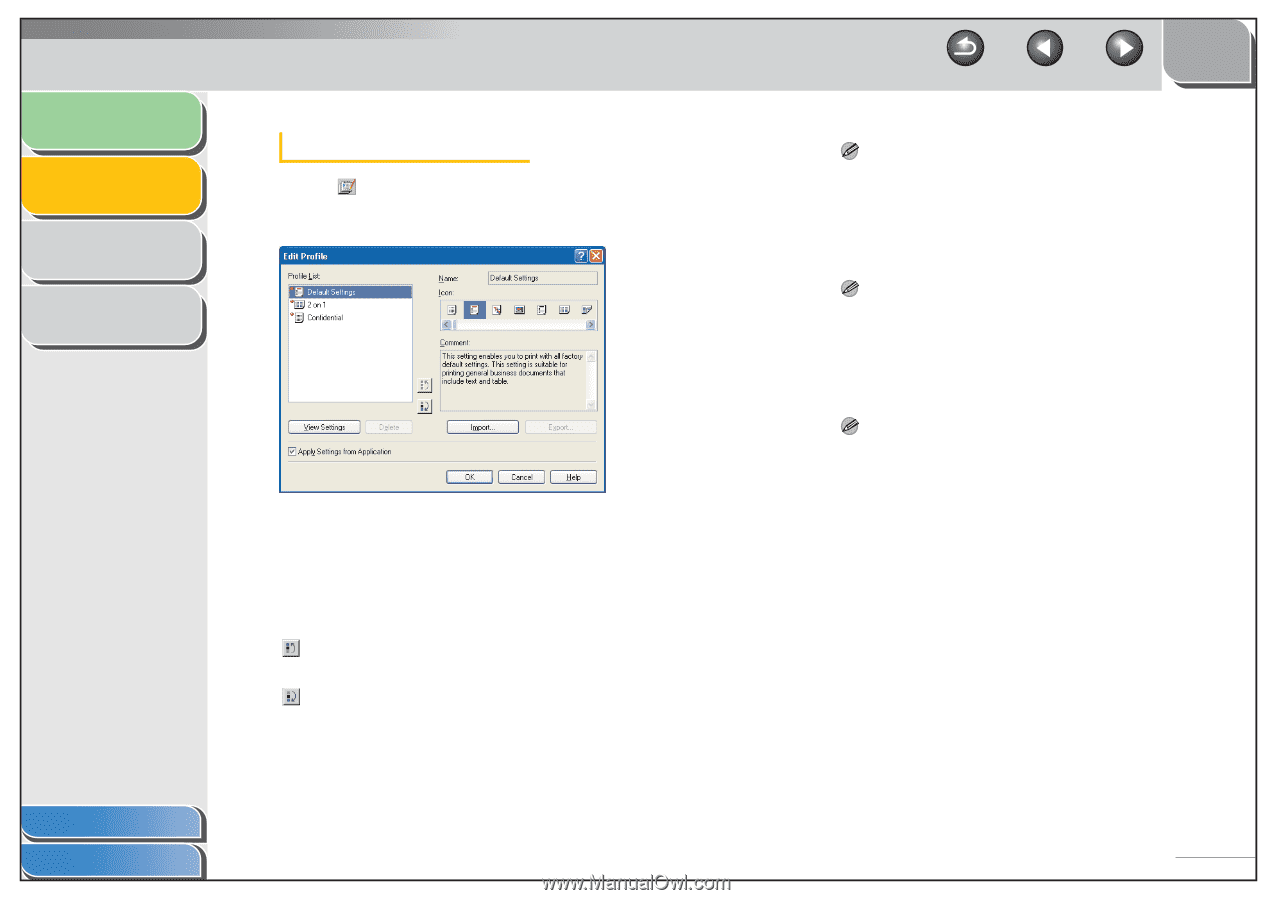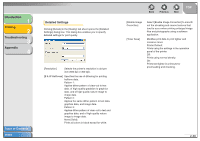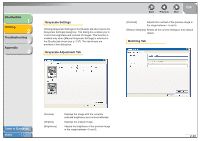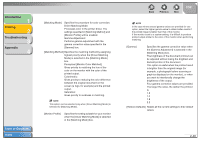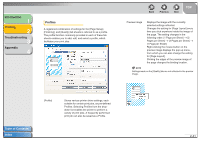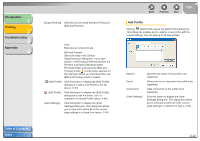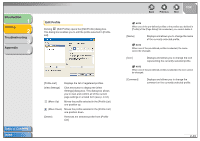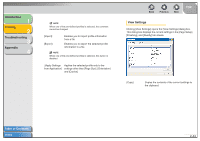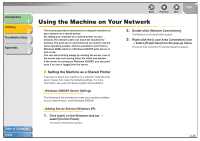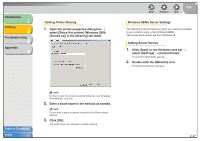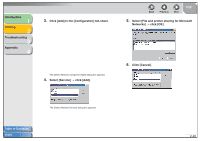Canon FAXPHONE L120 FAXPHONE L120 Software Guide - Page 58
Introduction, Printing, Troubleshooting, Appendix, Edit Profile
 |
View all Canon FAXPHONE L120 manuals
Add to My Manuals
Save this manual to your list of manuals |
Page 58 highlights
Introduction 1 Printing 2 Troubleshooting 3 Appendix 4 Edit Profile Clicking (Edit Profile) opens the [Edit Profile] dialog box. This dialog box enables you to edit the profile selected in [Profile List]. Table of Contents Index [Profile List] Displays the list of registered profiles. [View Settings] Click this button to display the [View Settings] dialog box. This dialog box allows you to view and confirm all of the current page settings in a listed form (see p. 2-44). (Move Up) Moves the profile selected in the [Profile List] one position up. (Move Down) Moves the profile selected in the [Profile List] one position down. [Delete] Removes the selected profile from [Profile List]. Back Previous Next TOP NOTE When one of the pre-defined profiles or the profiles you defined in [Profile] of the [Page Setup] tab is selected, you cannot delete it. [Name] Displays and allows you to change the name of the currently selected profile. NOTE When one of the pre-defined profiles is selected, the name cannot be changed. [Icon] Displays and allows you to change the icon representing the currently selected profile. NOTE When one of the pre-defined profiles is selected, the icon cannot be changed. [Comment] Displays and allows you to change the comment on the currently selected profile. 2-43