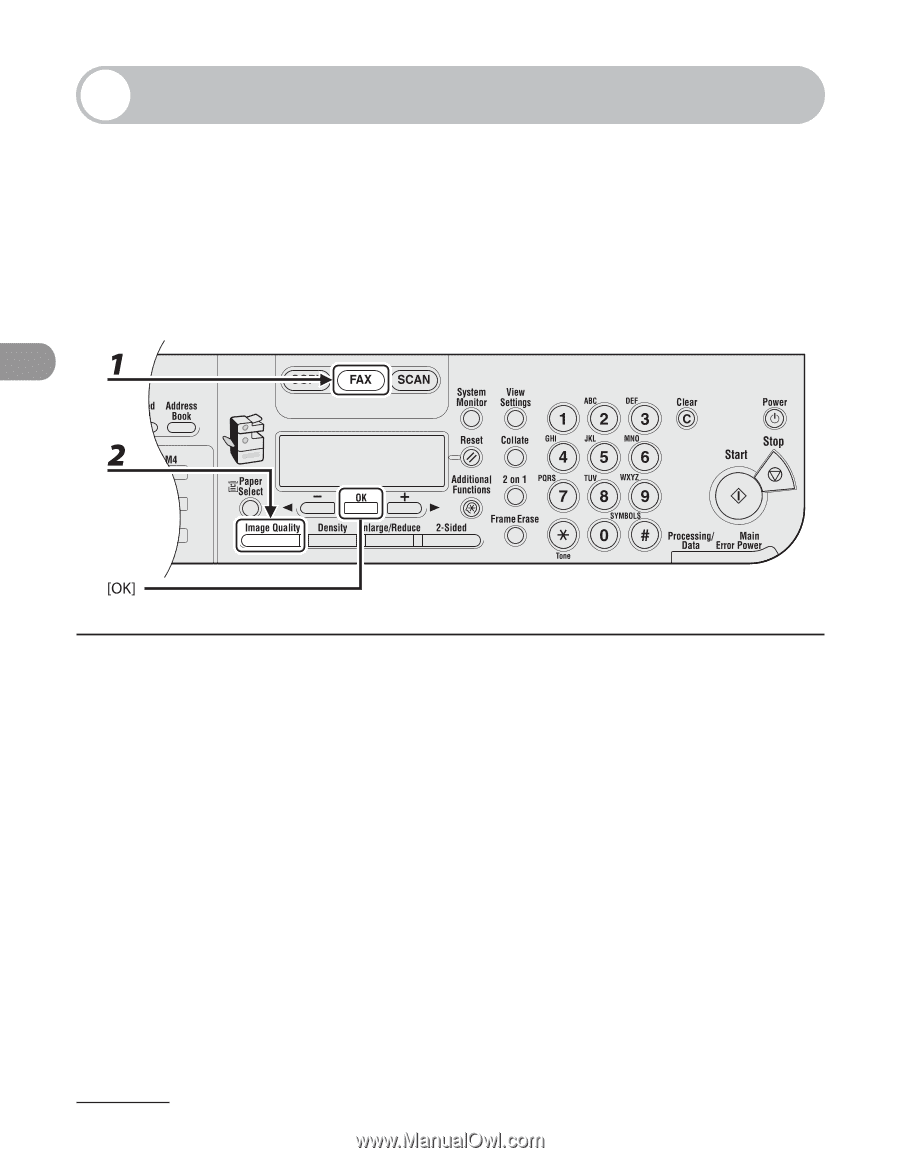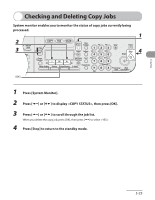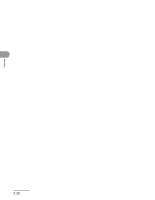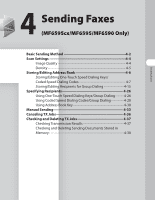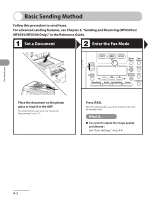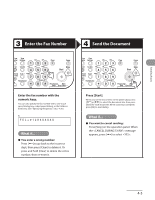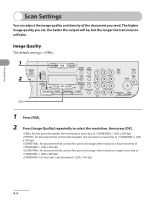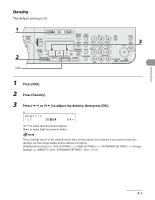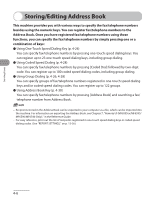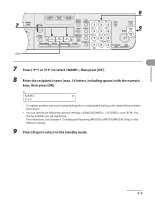Canon MF6590 imageCLASS MF6500 Series Basic Operation Guide - Page 105
Image Quality, Press [FAX].
 |
UPC - 013803082043
View all Canon MF6590 manuals
Add to My Manuals
Save this manual to your list of manuals |
Page 105 highlights
Sending Faxes Scan Settings You can adjust the image quality and density of the document you send. The higher image quality you set, the better the output will be, but the longer the transmission will take. Image Quality The default setting is . 1 Press [FAX]. 2 Press [Image Quality] repeatedly to select the resolution, then press [OK]. for fine-print documents (the resolution is twice that of ). (200 x 200 dpi) for documents that contain photographs (the resolution is twice that of ). (200 x 200 dpi) for documents that contain fine print and images (the resolution is four times that of ). (200 x 400 dpi) for documents that contain fine print and images (the resolution is eight times that of ). (400 x 400 dpi) for most text-only documents. (200 x 100 dpi) 4-4