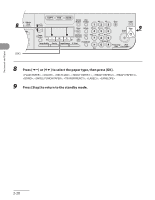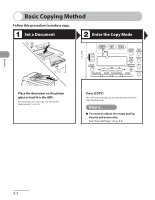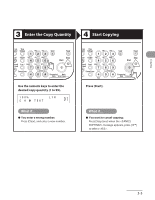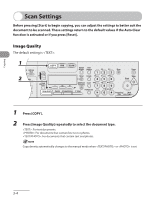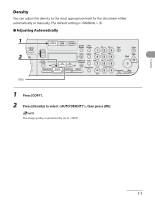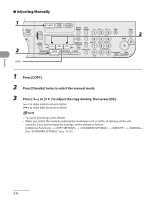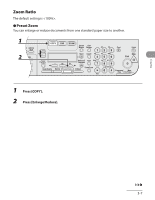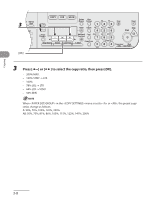Canon MF6590 imageCLASS MF6500 Series Basic Operation Guide - Page 79
Scan Settings, Image Quality
 |
UPC - 013803082043
View all Canon MF6590 manuals
Add to My Manuals
Save this manual to your list of manuals |
Page 79 highlights
Copying Scan Settings Before pressing [Start] to begin copying, you can adjust the settings to better suit the document to be scanned. These settings return to the default values if the Auto Clear function is activated or if you press [Reset]. Image Quality The default setting is . 1 Press [COPY]. 2 Press [Image Quality] repeatedly to select the document type. : For text documents. : For documents that contain fine text or photos. : For documents that contain text and photos. Copy density automatically changes to the manual mode when or is set. 3-4
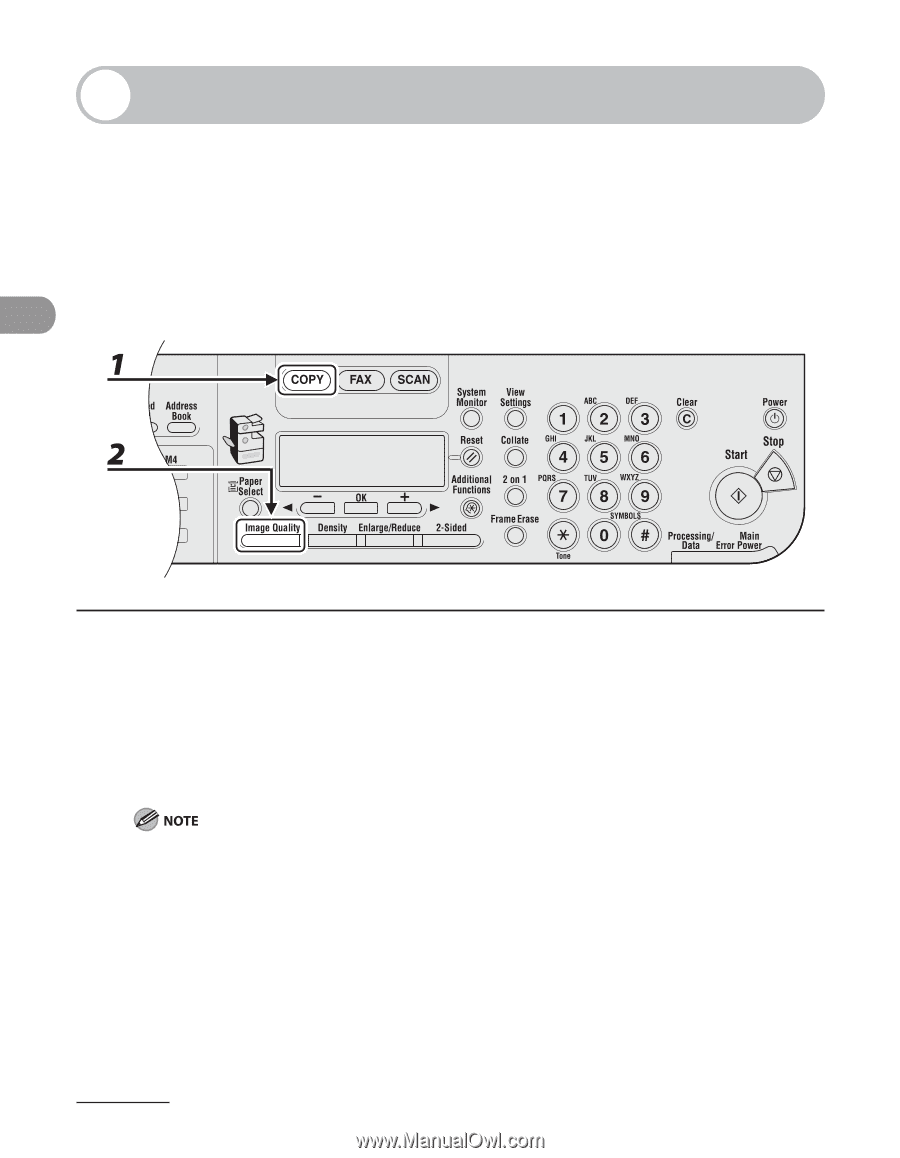
Copying
3-4
Scan Settings
Before pressing [Start] to begin copying, you can adjust the settings to better suit the
document to be scanned. These settings return to the default values if the Auto Clear
function is activated or if you press [Reset].
Image Quality
The default setting is <TEXT>.
1
Press [COPY].
2
Press [Image Quality] repeatedly to select the document type.
<TEXT>: For text documents.
<PHOTO>: For documents that contain fine text or photos.
<TEXT/PHOTO>: For documents that contain text and photos.
Copy density automatically changes to the manual mode when <TEXT/PHOTO> or <PHOTO> is set.