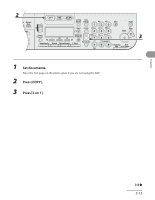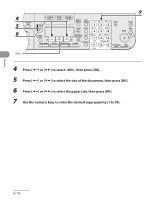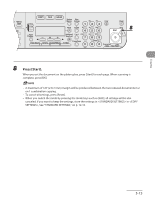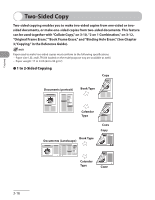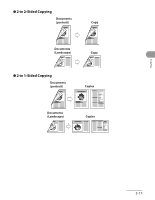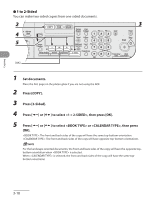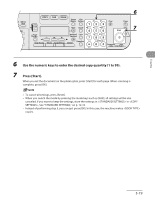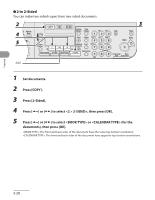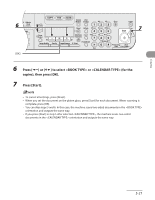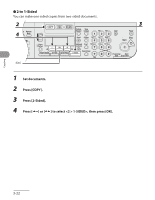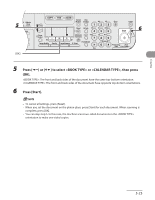Canon MF6590 imageCLASS MF6500 Series Basic Operation Guide - Page 93
Press [COPY]., to 2-Sided
 |
UPC - 013803082043
View all Canon MF6590 manuals
Add to My Manuals
Save this manual to your list of manuals |
Page 93 highlights
Copying ● 1 to 2-Sided You can make two-sided copies from one-sided documents. 1 Set documents. Place the first page on the platen glass if you are not using the ADF. 2 Press [COPY]. 3 Press [2-Sided]. 4 Press [ ] or [ ] to select 2-SIDED>, then press [OK]. 5 Press [ ] or [ ] to select or , then press [OK]. : The front and back sides of the copy will have the same top-bottom orientation. : The front and back sides of the copy will have opposite top-bottom orientations. For the landscape oriented documents, the front and back sides of the copy will have the opposite topbottom orientation when is selected. When is selected, the front and back sides of the copy will have the same topbottom orientation 3-18

Copying
3-18
1 to 2-Sided
You can make two-sided copies from one-sided documents.
1
Set documents.
Place the first page on the platen glass if you are not using the ADF.
2
Press [COPY].
3
Press [2-Sided].
4
Press [
] or [
] to select <1 > 2-SIDED>, then press [OK].
5
Press [
] or [
] to select <BOOK TYPE> or <CALENDAR TYPE>, then press
[OK].
<BOOK TYPE>: The front and back sides of the copy will have the same top-bottom orientation.
<CALENDAR TYPE>: The front and back sides of the copy will have opposite top-bottom orientations.
For the landscape oriented documents, the front and back sides of the copy will have the opposite top-
bottom orientation when <BOOK TYPE> is selected.
When <CALENDAR TYPE> is selected, the front and back sides of the copy will have the same top-
bottom orientation
●