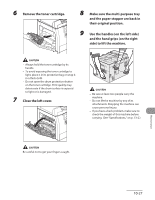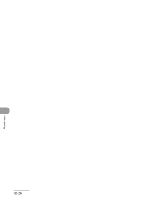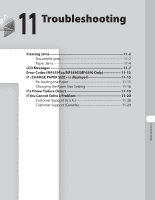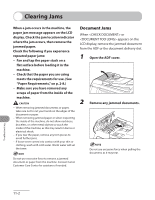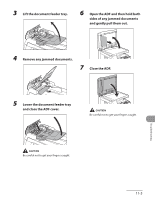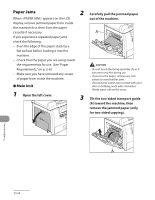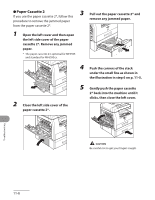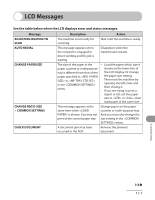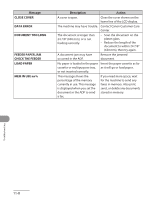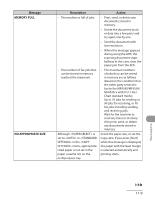Canon MF6590 imageCLASS MF6500 Series Basic Operation Guide - Page 207
Paper Jams, Carefully pull the jammed paper
 |
UPC - 013803082043
View all Canon MF6590 manuals
Add to My Manuals
Save this manual to your list of manuals |
Page 207 highlights
Paper Jams 2 When appears on the LCD display, remove jammed paper from inside the machine first, then from the paper cassette if necessary. If you experience repeated paper jams, check the following: - Even the edge of the paper stack by a flat surface before loading it into the machine. - Check that the paper you are using meets the requirements for use. (See "Paper Requirements," on p. 2-8.) - Make sure you have removed any scraps of paper from inside the machine. ● Main Unit 1 Open the left cover. 3 Carefully pull the jammed paper out of the machine. - Do not touch the fixing assembly (A) as it becomes very hot during use. - If you tear the paper, remove any torn pieces to avoid further jams. - If loose toner comes into contact with your skin or clothing, wash with cold water. Warm water will set the toner. Tilt the two-sided transport guide (A) toward the machine, then remove the jammed paper (only for two-sided copying). Troubleshooting 11-4