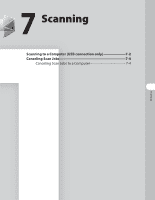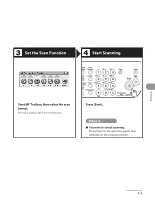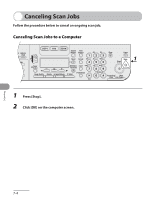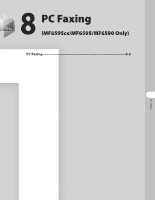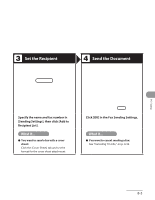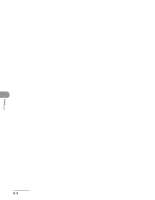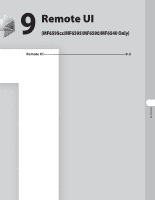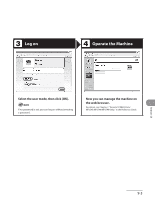Canon MF6590 imageCLASS MF6500 Series Basic Operation Guide - Page 169
PC Faxing, Software Settings with Computer, in the Starter Guide.
 |
UPC - 013803082043
View all Canon MF6590 manuals
Add to My Manuals
Save this manual to your list of manuals |
Page 169 highlights
PC Faxing Follow this procedure to send a fax from your computer. Make sure that the fax driver is installed. To check if the driver is installed, see "Software Settings with Computer," in the Starter Guide. For details on fax driver settings, see the online help. The appearance of the print screen and items on the screen may vary depending on your application and/or OS. Start the Print Command Select the Fax PC Faxing From a document open in an application, click [File] → [Print]. Select the fax icon ([Canon MF6500 Series (FAX)]), then click [Print] or [OK]. ● You want to adjust the fax properties: Click [Preferences] or [Properties] and adjust the settings. 8-2

PC Faxing
8-2
PC Faxing
Follow this procedure to send a fax from your computer.
Make sure that the fax driver is installed. To check if the driver is installed, see
“Software Settings with Computer,” in the Starter Guide.
For details on fax driver settings, see the online help.
The appearance of the print screen and items on the screen may vary depending on your application and/or OS.
Start the Print Command
Select the Fax
From a document open in an
application, click [File]
±
[Print].
Select the fax icon ([Canon MF6500
Series (FAX)]), then click [Print] or
[OK].
You want to adjust the fax properties:
Click [Preferences] or [Properties] and
adjust the settings.
●