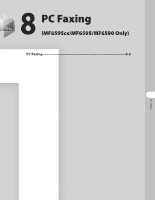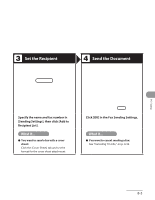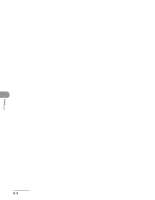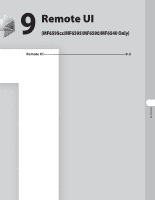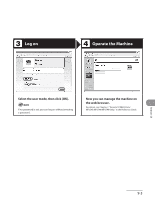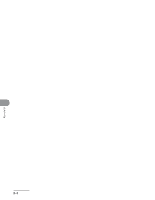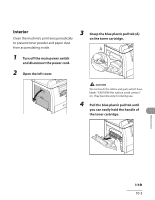Canon MF6590 imageCLASS MF6500 Series Basic Operation Guide - Page 173
Remote UI, Follow this procedure for Remote UI management., For details, see
 |
UPC - 013803082043
View all Canon MF6590 manuals
Add to My Manuals
Save this manual to your list of manuals |
Page 173 highlights
Remote UI Follow this procedure for Remote UI management. For details, see Chapter 7, "Remote UI (MF6595cx/MF6595/MF6590/MF6540 Only)," in the Reference Guide. Prepare the Network Startup Set up the machine for use on the network, then connect the machine and the PC to your network router or a hub. For details, see "Software Settings with Computer," in the Starter Guide. Start the web browser, enter the IP address of the machine, then press [Enter] on the keyboard. For details on how to check the IP address, see Chapter 6, "Network (MF6595cx/MF6595/MF6590/MF6540 Only)," in the Reference Guide. Remote UI 9-2

Remote UI
9-2
Remote UI
Follow this procedure for Remote UI management.
For details, see Chapter 7, “Remote UI (MF6595cx/MF6595/MF6590/MF6540 Only),” in
the Reference Guide.
Prepare the Network
Startup
Set up the machine for use on the
network, then connect the machine
and the PC to your network router or
a hub.
For details, see “Software Settings with Computer,” in the
Starter Guide.
Start the web browser, enter the IP
address of the machine, then press
[Enter] on the keyboard.
For details on how to check the IP address, see Chapter 6,
“Network (MF6595cx/MF6595/MF6590/MF6540 Only),” in
the Reference Guide.