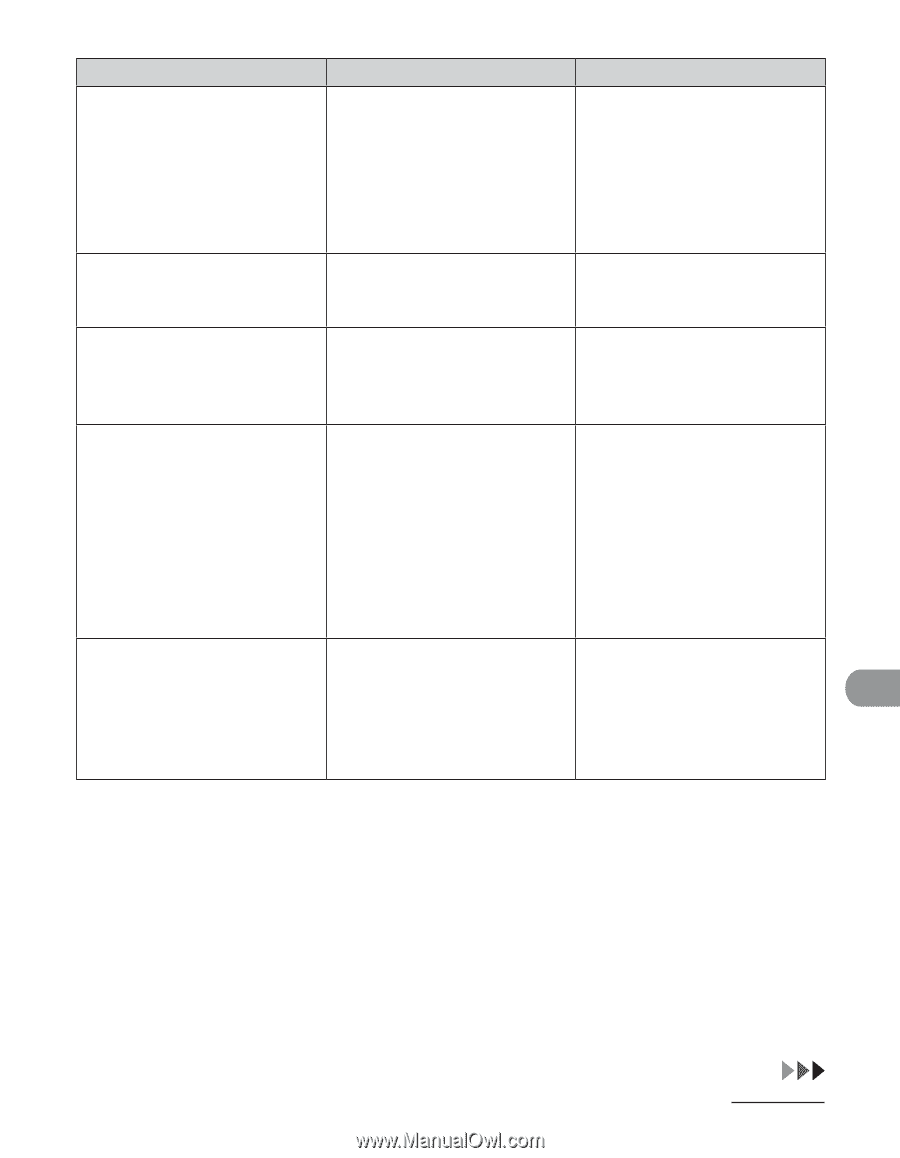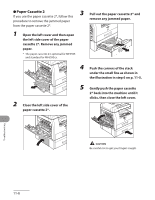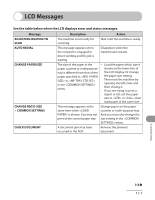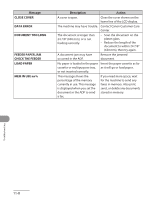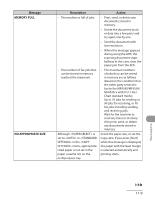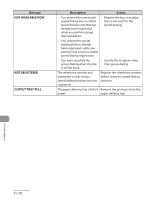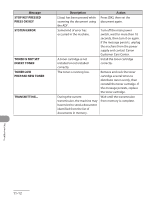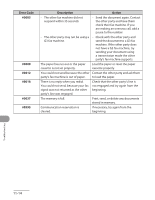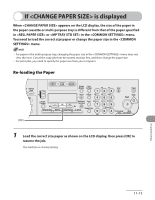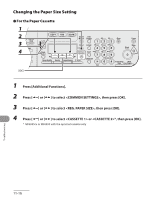Canon MF6590 imageCLASS MF6500 Series Basic Operation Guide - Page 214
Message, Description, Action, PAPER JAM, PLATEN GLASS DIRTY, CLEAN PLATEN GLASS, PLEASE WAIT
 |
UPC - 013803082043
View all Canon MF6590 manuals
Add to My Manuals
Save this manual to your list of manuals |
Page 214 highlights
Message PAPER JAM PLATEN GLASS DIRTY CLEAN PLATEN GLASS PLEASE WAIT RECEIVED IN MEMORY START AGAIN Description Action Paper jams have occurred in the machine. Remove the jammed paper. The cover must be opened and closed to resume the current job. If this message disappears while printing from a PC, press [Start] to bring the printer back on-line. The ADF scanning area on the Clean the ADF scanning area, left side of the platen glass may then press [OK]. be dirty. This message appears when turning on the main power switch, or when the machine is not ready for printing. Wait until the message disappears. The machine received the fax in memory because paper or toner ran out, paper jams occurred, or incorrect size paper was loaded. Load the correct-size paper in the paper cassette, replace the toner cartridge, or clear the paper jams. For more information, see the following: "Setting Paper Type and Size," on p. 2-13 "Replacing the Toner Cartridge," on p. 10-12 "Clearing Jams," on p. 11-2. - A transmission error occurred because the line condition was poor. - Check the line condition, then try again. - The paper jammed or ran - Clear the paper jam, or out during printing a report. replenish the paper, then try again. Troubleshooting 11-11