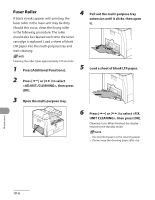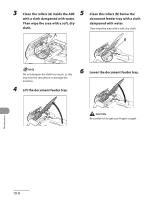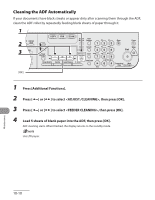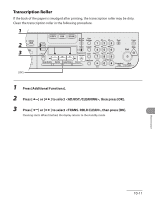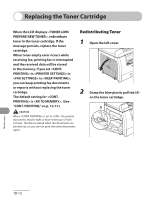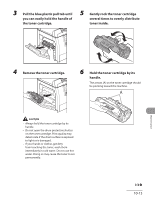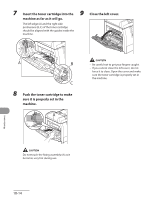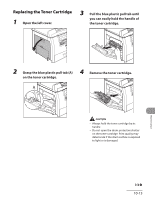Canon MF6590 imageCLASS MF6500 Series Basic Operation Guide - Page 185
Cleaning the ADF Automatically, to select <FEEDER CLEANING>, then press [OK].
 |
UPC - 013803082043
View all Canon MF6590 manuals
Add to My Manuals
Save this manual to your list of manuals |
Page 185 highlights
Cleaning the ADF Automatically If your documents have black streaks or appear dirty after scanning them through the ADF, clean the ADF roller by repeatedly feeding blank sheets of paper through it. 1 Press [Additional Functions]. 2 Press [ ] or [ ] to select , then press [OK]. 3 Press [ ] or [ ] to select , then press [OK]. 4 Load 5 sheets of blank paper into the ADF, then press [OK]. ADF cleaning starts. When finished, the display returns to the standby mode. Use LTR paper. 10-10 Maintenance
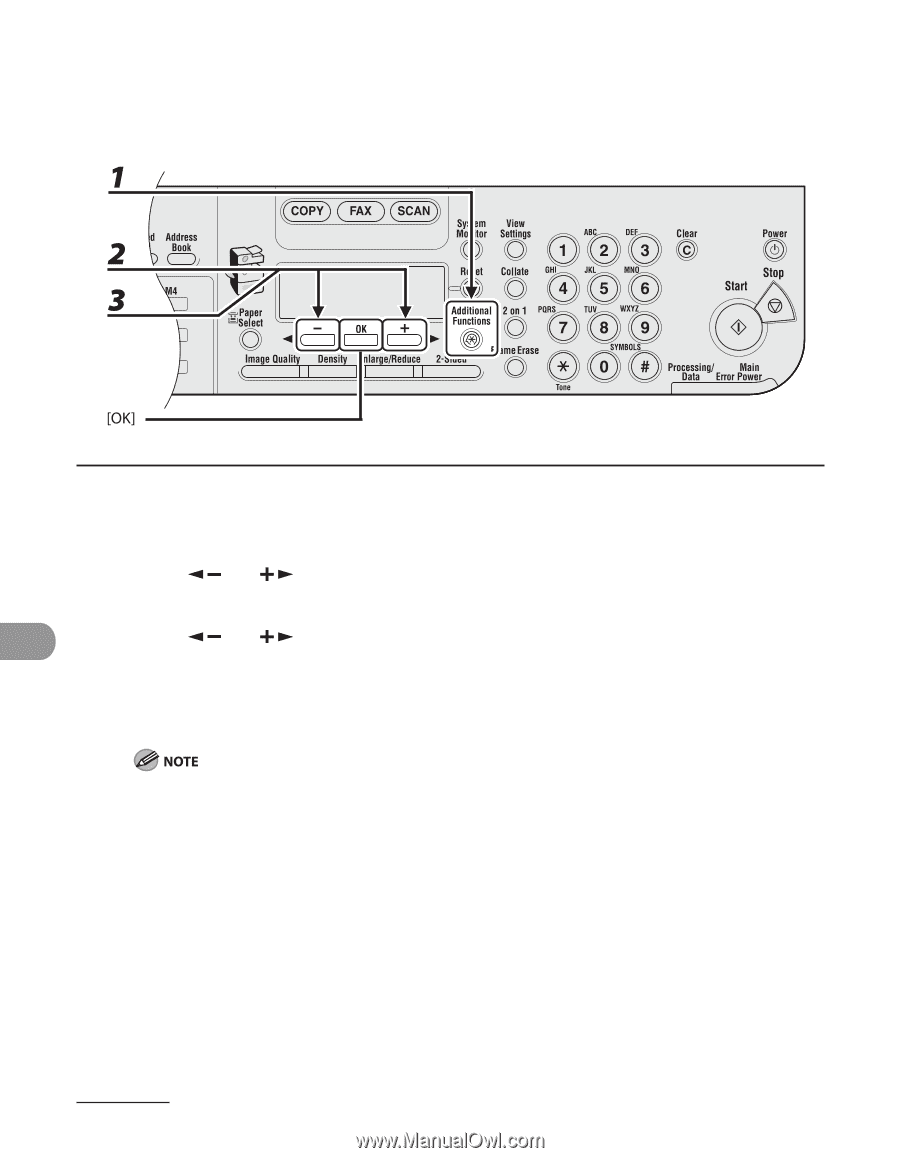
Maintenance
10-10
Cleaning the ADF Automatically
If your documents have black streaks or appear dirty after scanning them through the ADF,
clean the ADF roller by repeatedly feeding blank sheets of paper through it.
1
Press [Additional Functions].
2
Press [
] or [
] to select <ADJUST./CLEANING>, then press [OK].
3
Press [
] or [
] to select <FEEDER CLEANING>, then press [OK].
4
Load 5 sheets of blank paper into the ADF, then press [OK].
ADF cleaning starts. When finished, the display returns to the standby mode.
Use LTR paper.