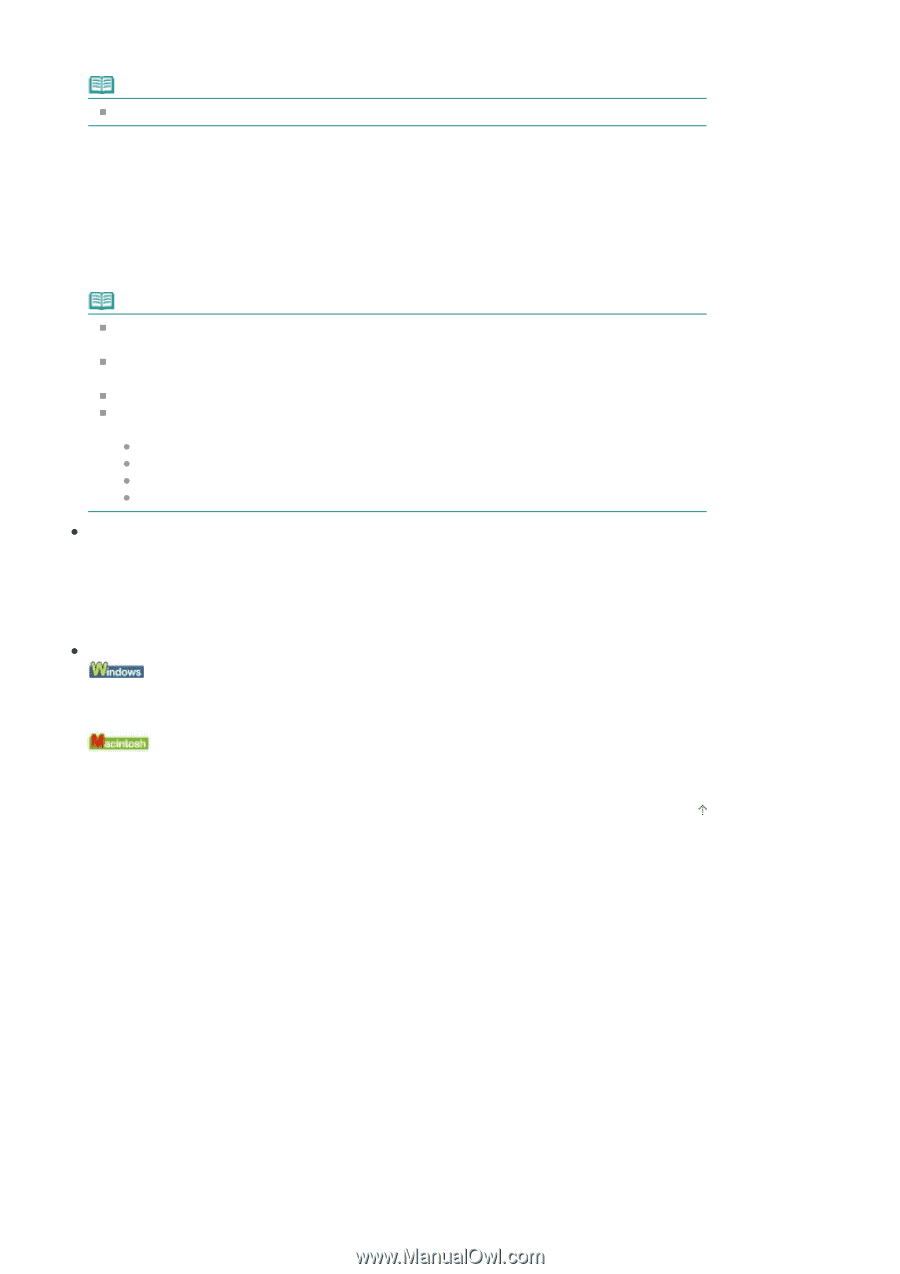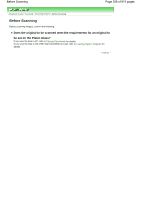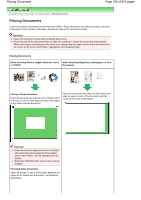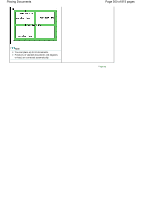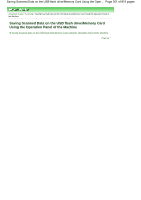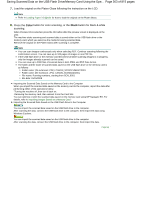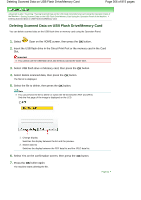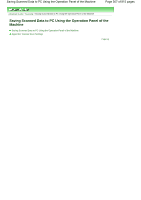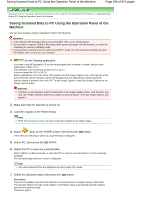Canon PIXMA MP620 User Manual - Page 363
of 815 s
 |
View all Canon PIXMA MP620 manuals
Add to My Manuals
Save this manual to your list of manuals |
Page 363 highlights
Saving Scanned Data on the USB Flash Drive/Memory Card Using the Ope... Page 363 of 815 pages 7. Load the original on the Platen Glass following the instruction on the LCD. Note Refer to Loading Paper / Originals for how to load the original on the Platen Glass. 8. Press the Color button for color scanning, or the Black button for black & white scanning. When Preview ON is selected, press the OK button after the preview screen is displayed on the LCD. The machine starts scanning and scanned data is saved either on the USB flash drive or the memory card, which you select as the media for saving scanned data. Remove the original on the Platen Glass after scanning is complete. Note You can scan images continuously only when selecting PDF. Continue scanning following the confirmation screen. You can save up to 100 pages of images in one PDF file. If the USB flash drive or the memory card becomes full while scanning images is in progress, only the images already scanned can be saved. You can save up to 2000 files of scanned data in both JPEG and PDF Data format. The folder and file name of scanned data saved on the USB flash drive or the memory card is as follows: Folder name: (file extension: PDF): CANON_SC\DOCUMENT\0001 Folder name: (file extension: JPG): CANON_SC\IMAGE\0001 File name: Running numbers, starting from SCN_0001 File date: 01/01/2008 Importing the Scanned Data Saved on the Memory Card to the Computer When you import the scanned data saved on the memory card to the computer, import the data after performing either of the operations below: -Turning the machine off, then turn it back on. -Removing the memory card, then reinsert it into the Card Slot. You can optimize or print the scanned data saved on the memory card using MP Navigator EX. For details, refer to Importing Images Saved on a Memory Card . Importing the Scanned Data Saved on the USB Flash Drive to the Computer You can import the scanned data saved on the USB flash drive to the computer. After scanning the data, connect the USB flash drive to the computer, then import the data using Windows Explorer. You can import the scanned data saved on the USB flash drive to the computer. After scanning the data, connect the USB flash drive to the computer, then import the data. Page top