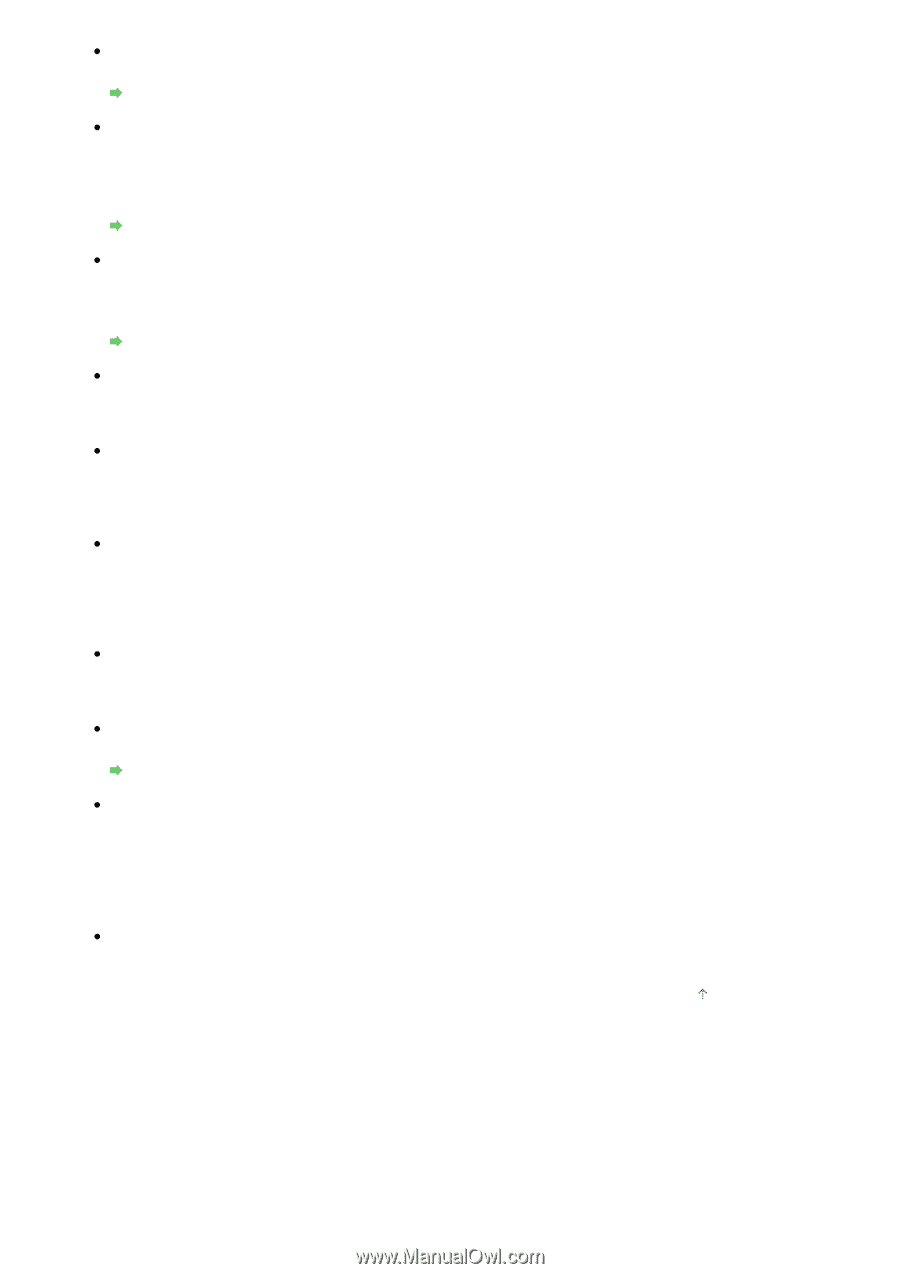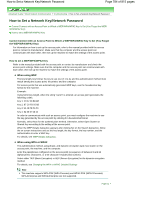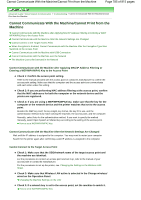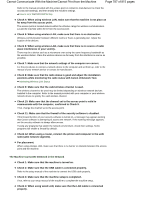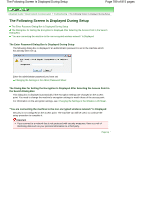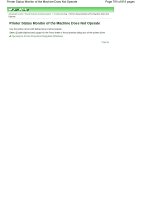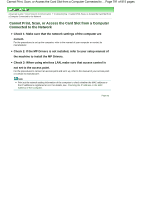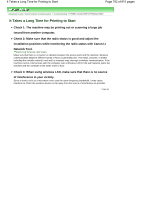Canon PIXMA MP620 User Manual - Page 788
Check 5: When using Canon IJ Network Tool, click Update to search for
 |
View all Canon PIXMA MP620 manuals
Add to My Manuals
Save this manual to your list of manuals |
Page 788 highlights
Cannot Communicate With the Machine/Cannot Print from the Machine Page 788 of 815 pages Check 5: When using Canon IJ Network Tool, click Update to search for the printer again. Canon IJ Network Tool Dialog Box Check 6: When searching for a printer over a network, make sure that the machine is associated with the port driver. When No Driver is displayed under Name in the Canon IJ Network Tool, there is no association. Select Associate Port on the Settings menu, then associate the port with the printer. Canon IJ Network Tool Menus Check 7: When using wireless LAN, make sure that the network settings in the printer are identical with those of the access point. Refer to the manual provided with the access point or contact its manufacturer to check the access point settings, and then modify the machine settings. How to set a WEP/WPA/WPA2 Key Check 8: When using wireless LAN, make sure that there is no obstruction. Wireless communication between different rooms or floors is generally poor. Adjust the location of the devices. Check 9: When using wireless LAN, make sure that the machine is not place as far away from the access point. The access point is located indoors within the effective range for wireless communication. Locate the machine within 50 m from the access point. Check 10: When using wireless LAN, make sure that there is no source of radio wave interference in your vicinity. There may be a device such as a microwave oven using the same frequency bandwidth as the wireless station. Place the wireless devices as far away from the interference source as possible. Check 11: Make sure that the network settings of the computer are correct. Make sure that the computer can communicate with the printer and the access point over the wireless LAN. Check 12: Make sure that Enable bidirectional support is selected in the Ports sheet of the properties dialog box of the printer driver. Opening the Printer Properties Dialog Box (Windows) Check 13: Make sure that the firewall of the security software is disabled. If the firewall function of your security software is turned on, a message may appear warning that Canon software is attempting to access the network. If the warning message appears, set the security software to always allow access. If using any programs that switch the network environment, check their settings. Some programs will enable a firewall by default. Check 14: When using a router, connect the printer and computer to the LAN side (same network segment). Page top