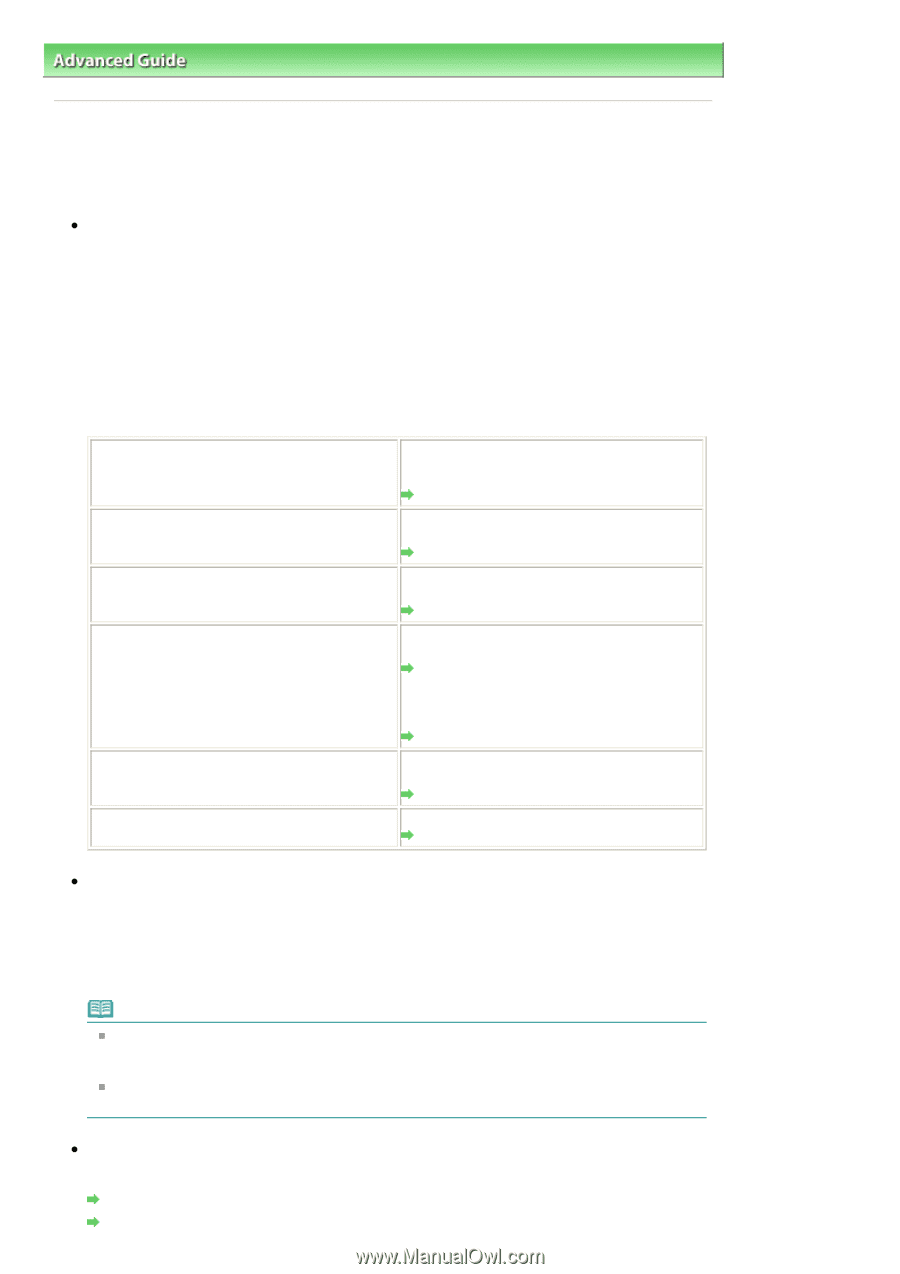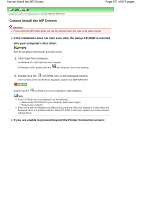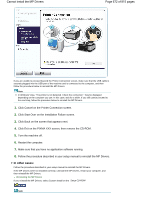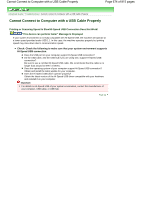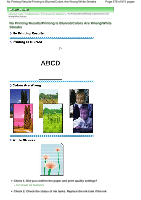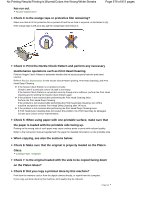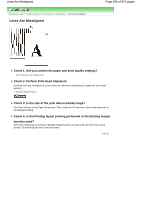Canon PIXMA MP620 User Manual - Page 675
Print Results Not Satisfactory
 |
View all Canon PIXMA MP620 manuals
Add to My Manuals
Save this manual to your list of manuals |
Page 675 highlights
Print Results Not Satisfactory Page 675 of 815 pages Advanced Guide > Troubleshooting > Print Results Not Satisfactory Print Results Not Satisfactory If the print result is not satisfactory due to white streaks, misaligned lines, or uneven colors, confirm the paper and print quality settings first. Check 1: Do the page size and media type settings match the size and type of the loaded paper? When these settings are incorrect, you cannot obtain a proper print result. If you are printing a photograph or an illustration, incorrect paper type settings may reduce the quality of the printout color. Also, if you print with an incorrect paper type setting, the printed surface may be scratched. In borderless printing, uneven coloring may occur depending on the combination of the paper type setting and the loaded paper. The method to confirm the paper and print quality settings differs depending on what you do with your machine. To copy by operating the machine To print from your memory card by operating the machine To print from printed photo by operating the machine To print from a PictBridge compliant device To print from a wireless communication device To print from a computer Confirm by using the Operation Panel on the machine. Setting Items Confirm by using the Operation Panel on the machine. Setting Items Confirm by using the Operation Panel on the machine. Setting Items Confirm by using your PictBridge compliant device. Printing Photographs Directly from a Compliant Device Confirm by using the Operation Panel on the machine. Changing the Machine Settings on the LCD Confirm by using the Operation Panel on the machine. Changing the Machine Settings on the LCD Confirm by using the printer driver. Printing with Easy Setup Check 2: Make sure that the appropriate print quality is selected according to the media type and printing data referring to the table in Check 1. Select a print quality option suitable for the paper and image for printing. If you notice blurs or uneven colors, increase the print quality setting and try printing again. Note When printing from a PictBridge compliant device, set the print quality setting by using the Operation Panel on the machine. You cannot make this setting from a PictBridge compliant device. You cannot change the print quality setting when printing from a wireless communication device. Check 3: If the problem is not resolved, there may be other causes. See also the sections below: Cannot Print to End of Job No Printing Results/Printing Is Blurred/Colors Are Wrong/White Streaks