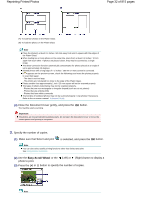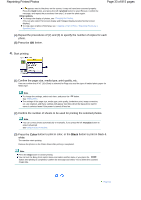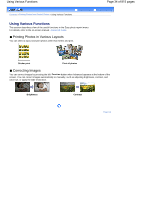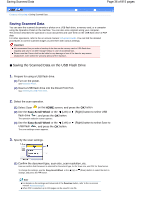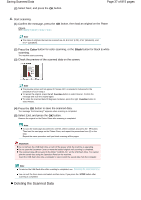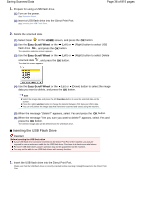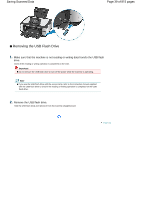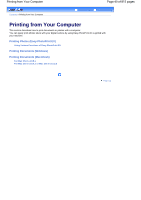Canon PIXMA MP620 User Manual - Page 37
Deleting the Scanned Data
 |
View all Canon PIXMA MP620 manuals
Add to My Manuals
Save this manual to your list of manuals |
Page 37 highlights
Saving Scanned Data (2) Select Next, and press the OK button. Page 37 of 815 pages 4. Start scanning. (1) Confirm the message, press the OK button, then load an original on the Platen Glass. See Loading Originals to Copy or Scan . Note The sizes of originals that can be scanned are A4, 8.5"x11" (LTR), 4"x6" (10x15cm), and 5"x7" (13x18cm). (2) Press the Color button for color scanning, or the Black button for black & white scanning. The machine starts scanning. (3) Check the preview of the scanned data on the screen. Note The preview screen will not appear if Preview OFF is selected in Advanced in the procedure of (1) in step 3. To rescan the original, press the left Function button to select Rescan. Confirm the message and scan the original again. To rotate the scanned data 90 degrees clockwise, press the right Function button to select Rotate. (4) Press the OK button to save the scanned data. The message "End scanning?" appears when scanning is completed. (5) Select End, and press the OK button. Remove the original on the Platen Glass after scanning is completed. Note To scan the multi-page document into one file, select Continue, and press the OK button. Then load the next page on the Platen Glass, and repeat the procedures from (2) in this step. Repeat the same procedure until you finish scanning all the pages. Important Do not remove the USB flash drive or turn off the power while the machine is operating. Do not open the Document Cover or move the loaded original until scanning is completed. The scanned data will be saved in the folder "CANON_SC" on the USB flash drive. You cannot print the saved data using the Operation Panel on the machine. Insert the USB flash drive into a computer to view or print the saved data from the computer. Note To remove the USB flash drive after scanning is completed, see Removing the USB Flash Drive . You can exit the Scan menu and select another menu, if you press the HOME button after scanning is completed. Deleting the Scanned Data