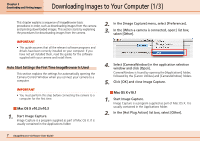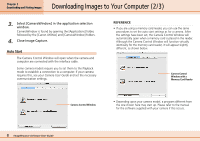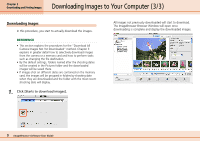Canon PowerShot A510 ImageBrowser Software User Guide - Page 12
Camera Control Window 1/2
 |
View all Canon PowerShot A510 manuals
Add to My Manuals
Save this manual to your list of manuals |
Page 12 highlights
Chapter 3 What You Can Do with a Camera Connected Camera Control Window (1/2) This chapter explains the procedures performed with the Camera Control Window. Camera Control Window Opening the Camera Control Window The Camera Control Window will open automatically if the auto start settings have been set and the camera and computer are connected and prepared for communication. If the auto start settings have not been set, you can open the Camera Control Window after the camera and computer have been connected and prepared for communication by doubleclicking the [Canon CameraWindow] icon on the desktop. REFERENCE • Depending on the selections you make during installation, the Canon CameraWindow icon may not appear on the desktop. In this case, open the Camera Control Window by double-clicking the [Applications] folder, followed by the [Canon Utilities] and [CameraWindow] folders, and double-click the [CameraWindow] icon. 12 ImageBrowser Software User Guide